You can use Python™ in GainSeeker to create customized SPC and DMS statistics.
|
Contents [Hide] |
Python is an accessible scripting language that can give you access to greater functionality in GainSeeker. People who are familiar working with other programming or scripting languages are encouraged to explore the use of Python with GainSeeker.
See the Python website for more information about the scripting language.
Custom statistics can be used throughout the GainSeeker Charts module (but not in the Legacy GainSeeker modules and Dynamic Reports).
They can be used wherever current statistics are used. This may include Statistics lists or Bar Gage and Dial Gage dashboard controls.
Statistics you create are included in lists of available statistics along with those traditionally used in GainSeeker.
The settings are located under System-wide settings on the Configurations tab of the System Administration module.
Custom Statistics - Previous script versions to retain =
Enter a value for the number of versions you want to retain for each custom statistic you create. This can be helpful if you want to revert to former versions of statistics you have created. If this is set to 0, no previous reversions will be retained.
Custom Statistics DMS
The Custom Statistics List - DMS window opens from this setting, which is used to create and edit custom statistics and other tasks. See Using the Custom Statistics List window
Custom Statistics SPC
The Custom Statistics List - SPC window opens from this setting, which is used to create and edit custom statistics and other tasks. See Using the Custom Statistics List window
The Custom Statistics List (SPC or DMS) window is used to create new statistics, edit existing statistics, import and export statistics, and related tasks.
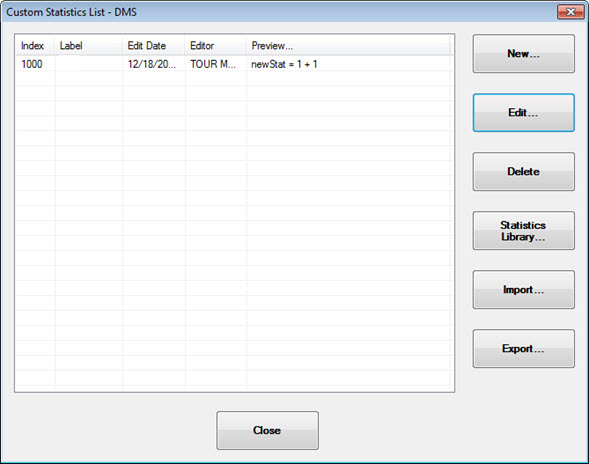
|
Button |
Result |
|
New |
Opens the Custom Statistics Editor where you can create a new statistic. |
|
Edit |
Select a saved statistics and then click Edit to open the Custom Statistics Editor where you can make changes to a statistic. |
|
Delete |
Select a saved statistic and then delete it. |
|
Statistics Library |
Open the Custom Statistics Library. |
|
Import |
Import a statistic saved with .stat file extension. |
|
Export |
Select a statistic and then export is as a .stat file. |
Note: If you want to copy a statistic, copy the code for that statistic and create a new statistic with it.