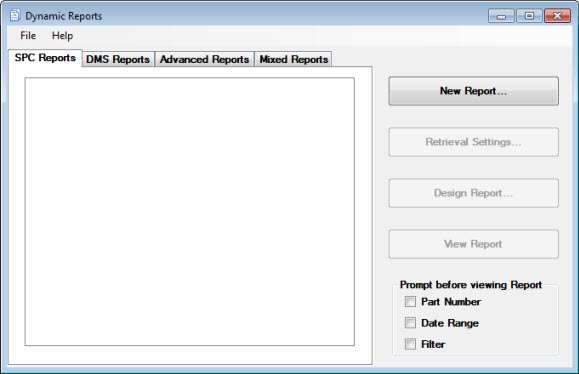
The Dynamic Reports module helps you to create highly customized reports. It is similar to Crystal Reports®.
Like the Report Writer in the SPC Charts and Reports and DMS Charts and Reports modules, the Dynamic Reports module lets you combine raw data, statistics, and/or images in a single report. This is useful for generating common reports such as a Certificate of Analysis.
|
Contents [Hide] |
The Dynamic Reports module also gives you many additional capabilities for customizing reports, such as:
including both SPC and DMS data on a single report
including data from a custom query on the current database connection
including data retrieved from other data sources
performing mathematical functions
user interaction with finished reports
executing Visual Basic code
complete control over layout, colors, and fonts
and many other options
Hertzler Systems can provide training classes and other services to help you use these advanced capabilities to your advantage. Contact Hertzler Sales Department
At this time, the Dynamic Reports module does not perform Short Run analysis of SPC data.
The Dynamic Reports dialog box opens:
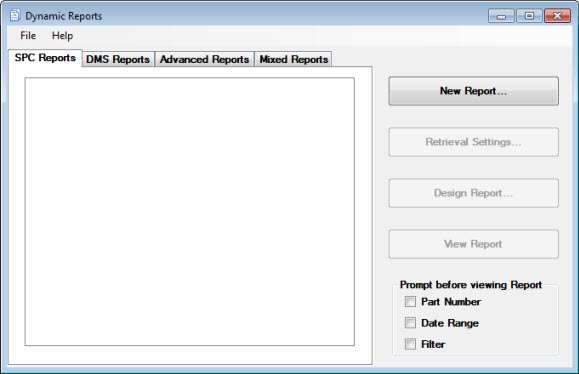
Select which type of report you will create, edit, or view:
For a report that is based only on information retrieved from GainSeeker SPC standards, data and notes:
click the SPC Reports tab.
For a report that is based only on information retrieved from GainSeeker DMS processes or standards, data and notes:
click the DMS Reports tab.
For a report that is based on a custom SQL query for data from the current database connection:
click the Advanced Reports tab.
You can use this type of report to query for SPC data, DMS data, or any other database tables that can be accessed by the current database connection.
For a report that is based on one or more data retrievals from GainSeeker SPC, one or more data retrievals from GainSeeker DMS, and/or one or more custom SQL queries for data from the current database connection:
click the Mixed Reports tab.
Depending on which type of report you selected, the SPC Report Retrieval Settings, DMS Report Retrieval Settings, or the Retrieval Settings for Mixed Report dialog box opens.
See Creating a Dynamic Report for information on using these dialog boxes.
You can have GainSeeker prompt you for a part number, date range, or filter before you view saved reports:
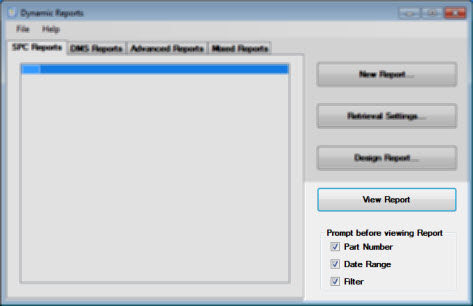
On the SPC Reports tab (or DMS Reports tab) on the Dynamic Reports dialog box:
If you select the Part Number checkbox, the Part Number tab on the Report Retrieval Settings dialog box opens from which you can select one or more part numbers for the report.
If you select the Date Range checkbox, the Date Period dialog box opens, from which you can select a date range for the report.
If you select the Filter checkbox, the Select Filter dialog box opens, from which you can select a filter for the report.
If you select more than one of these checkboxes, the respective dialog boxes for each open in succession.
Viewing and Sending Dynamic Reports
Tutorial - Certificate of Analysis
Custom code sample: use "number of decimals" to format numbers
Custom code sample: count unique values