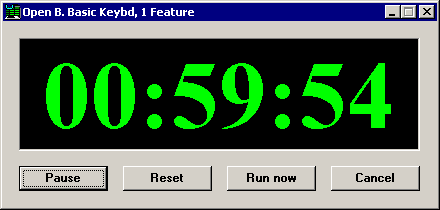For the following modules:
Add to target line:
How these modules function:
-
SPC Data Entry
-
SPC Charts and Reports
Each time you start this shortcut, the program will automatically open the template name you specify.
Each time you start this shortcut, the program will automatically open the planned session name you specify.
SPC Data Entry
Each time you start this shortcut, the program will automatically open the stored session name you specify.
-
SPC Data Entry
-
SPC Charts and Reports
To run a template
with a timer:
hour,minute,interval,
style,window_state
Each time you start this shortcut, GainSeeker will launch a timer and wait for the timer to expire before launching the new data entry session that you specify. You can allow users to view the timer countdown, pause and resume the timer, cancel or run immediately, and reset the timer.
The timer can be configured for one of two modes:
Timer mode - launches the new data entry session after a specified time interval (e.g., after 4 hours)
Clock mode - launches the new data entry session at the specified time of day (e.g., 08:30) and thereafter at a specified time interval (e.g., every 4 hours) after the new data entry session is launched
hour and minute
-
To configure for timer mode, set both hour and minute to
-1 . -
To configure for clock mode, set the hour and minute to the time of day at which the new data entry session will be launched. Use a 24-hour clock to designate times later than 12:59 P.M. Valid settings for hour are 0 - 23. Valid settings for minute are 0 - 59.
interval
-
In timer mode, this is the number of minutes after which the new data entry session will be launched.
-
In clock mode, after the new data entry session has been launched at the specified time of day, this is the number of minutes after which the new data entry session will be launched again. If you do not want to continue launching the data entry session, set the interval to 0.
style: Determines which buttons are available on the timer window. Valid options include:
-
2 - In timer mode, remove the Pause button from the timer window
-
4 - In timer mode, remove the Reset button from the timer window
-
8 - Remove the Run now button from the timer window
-
16 - Remove the Cancel button from the timer window
To choose multiple options, add the numbers together. For example, you could hide all of the buttons by using a style value of 30 (2+ 4+ 8+16).
window_state: Determines how the timer will be displayed to the end user. Valid options are:
-
0 - Normal timer window
-
1 - Minimized timer window

The end user can click the button to display the normal timer window.
button to display the normal timer window. -
2 - Program status bar

No timer buttons are available to the end user.
Note: Attempting to open a new data entry session while the timer is displayed in the status bar could produce unexpected results. If you need to enter more data while the timer is running, you should launch a new instance of the SPC Data Entry module.
To run a planned session
with a timer:
hour,minute,interval,
style,window_state
SPC Data Entry
To run a stored session
with a timer:
hour,minute,interval,
style,window_state