 Please note: If you need to assign one Inspection or assign one Planned Inspection to many users, that will probably be easier to accomplish in the GainSeeker Inspections module.
Please note: If you need to assign one Inspection or assign one Planned Inspection to many users, that will probably be easier to accomplish in the GainSeeker Inspections module.The Assign Inspections utility lets you assign multiple Inspections and Planned Inspections to each GainSeeker user.
You can also use it to set the assignments for one user, based on the assignments already created for another user.
This utility is available in the GainSeeker Utility module.
 Please note: If you need to assign one Inspection or assign one Planned Inspection to many users, that will probably be easier to accomplish in the GainSeeker Inspections module.
Please note: If you need to assign one Inspection or assign one Planned Inspection to many users, that will probably be easier to accomplish in the GainSeeker Inspections module.
Launch the GainSeeker Utility module, then click the Assign Inspections button.
In the Edit Assignments window, choose the GainSeeker user to whom you want to assign Inspections or Planned Inspections.
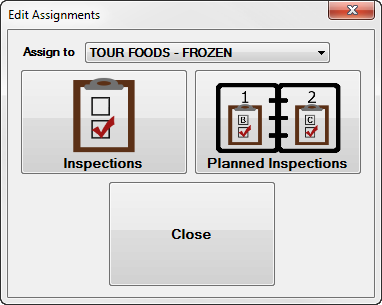
Then click Inspections or Planned Inspections to create or edit assignments for this user.
On the Assign Inspections (or Assign Planned Inspections window), you can manage the Inspections (or Planned Inspections) for the selected GainSeeker user.
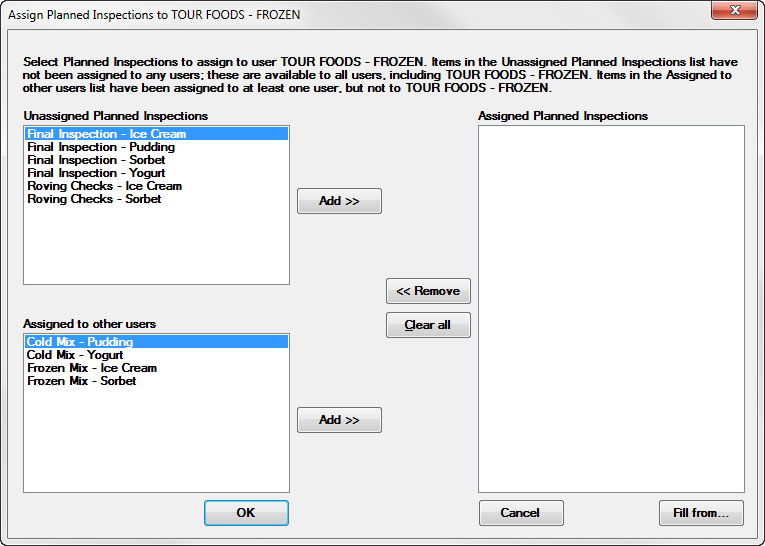
For a new GainSeeker user with no Assigned Inspections, you may wish to begin by copying all of the Assigned Inspections from a similar GainSeeker user. To do so, click Fill from and select that other user.
 Please note: If you have already assigned any Inspections to this user, they will be removed and replaced with the list from the other user.
Please note: If you have already assigned any Inspections to this user, they will be removed and replaced with the list from the other user.
You can Add Inspections to the Assigned Inspections for this user.
 Please note:
Please note:
The Unassigned Inspections can be accessed by all available users. If you assign one of these Inspections to this user, then it will be accessible only to other users with that inspection assigned to them.
This user cannot access an Inspection that is Assigned to other users unless you add it to Assigned Inspections for this user (or unassign it from all users).