 Caution: This function can be used to edit or delete audit trail records. Only give access to this utility to authorized users such as administrators.
Caution: This function can be used to edit or delete audit trail records. Only give access to this utility to authorized users such as administrators.Use the Audit Trail utility in the GainSeeker Utility module to view the log of changes and deletions to your GainSeeker system. Audit trail logging must be enabled on your system.
 Caution: This function can be used to edit or delete audit trail records. Only give access to this utility to authorized users such as administrators.
Caution: This function can be used to edit or delete audit trail records. Only give access to this utility to authorized users such as administrators.
|
Contents [Hide] |
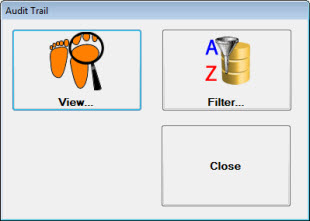
The Audit Trail utility is accessible from:
GainSeeker System Administration | File menu | View Audit Trail…
-or-
![]()
Click the View button on the Audit Trail utility. Caution: Viewing a large audit trail data table may cause the application to load slowly. For large audit trail tables, it is recommended that you use the Filter... button on the Audit Trail Utility before viewing your records to narrow your result set.
The Current Audit Trail Records dialog opens.
You can perform various actions on these records. See Viewing the Audit Trail Record below in this topic.
Click the Filter... button on the Audit Trail utility to open the Define Audit Filter dialog.
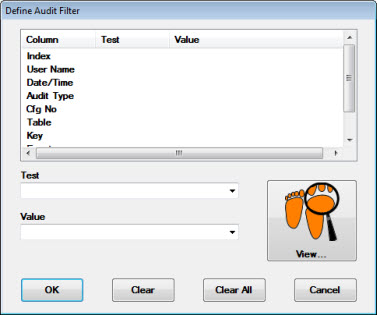
Click the item in the Column list you want to view.
Example: to filter all audit trail records for the last month, click Date/Time.
In the Test field, choose a test to apply to the filter.
Example: to filter all audit trail records for the last month, select Greater Than from the drop-down list.
In the Value field, enter a value for the test or select an existing value, if applicable, in the Value drop-down list.
Example: to filter all audit records logged after midnight on October 1, 2015, click the down arrow in the Value field. In the Select Date dialog that opens, enter the date 10/ 1/ 2015 and the time 0:00:00 (0 hours and 0 minutes).
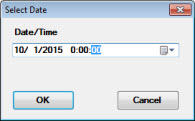
The Value field on the Define Audit Filter dialog will display the date and time stamp you entered:
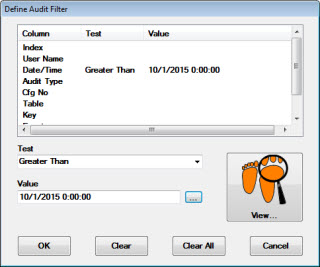
If you want to filter multiple columns, repeat steps 2–4 above.
Click the View... button to display the results of your query on the Current Audit Trail Records dialog. See Viewing the Audit Trail Record below in this topic.
You can use your workstation's default filter (if one exists) for viewing audit trail records. On the Audit Trail utility, click View. This will display the Current Audit Trail Records screen.
 Tip: If there is no default audit trail filter set on this workstation and audit trail logging has been enabled in GainSeeker for a long period of time, GainSeeker may be very slow to retrieve all of these records. A faster way to retrieve records in this case is to use the filter.
Tip: If there is no default audit trail filter set on this workstation and audit trail logging has been enabled in GainSeeker for a long period of time, GainSeeker may be very slow to retrieve all of these records. A faster way to retrieve records in this case is to use the filter.
The Current Audit Trail Records dialog displays all of the audit trail records that passed the filter (if you used the Define Audit Filter dialog accessible from the Audit Trail utility Filter... button. Otherwise, it displays all available audit trail records).
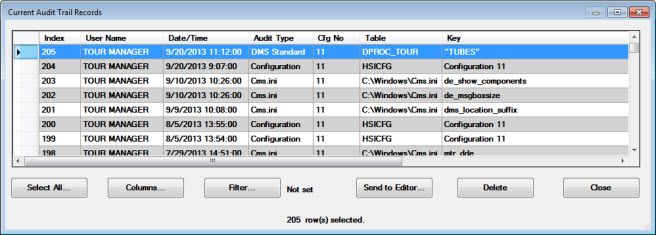
On this dialog, you can perform the following tasks:
To view all of the details for a single audit trail record, double-click that row on the grid. This displays the Audit Trail Record dialog:
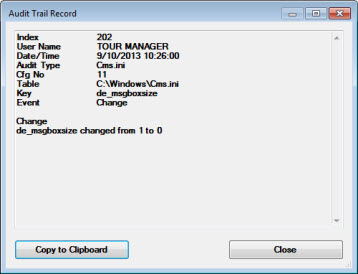
To select all of the records displayed on the grid (for deleting or for printing to the editor), click Select All.
To show or hide columns on the grid, display alternating row colors, or save column defaults, click Columns.
To apply a different filter for audit trail records or to clear the filter, click Filter.
To send the selected audit trail records to the editor, click Send to Editor.
To delete the selected audit trail records, click Delete.
To close this dialog and return to the main Audit Trail dialog, click Close.