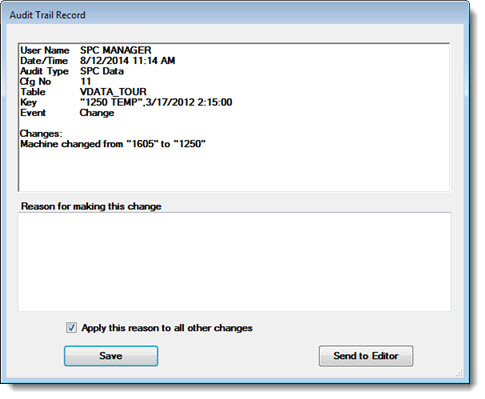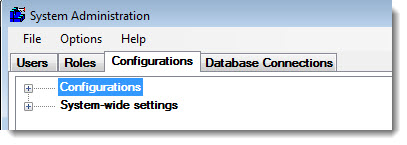
Regulatory agencies or some of your customers may require that you keep track of any changes in your system.
When you enable Audit trail tracking of changes, GainSeeker records the changes in your system, such as the name of the user making the change, the date/time of the change, and information about the data or settings changed.
|
Contents [Hide] |
You can then view these changes by viewing the audit trail.
You can enable audit trail tracking in the Configurations node and the System-wide settings node on the Configurations tab in the System Administration module:
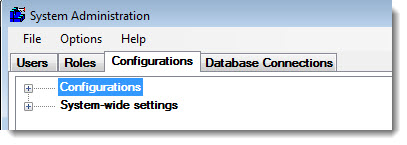
You can also configure GainSeeker to add a record to the Audit Trail each time a user is prevented from logging in to a program module because all licenses were in use. For details, see Setting up insufficient license notification.
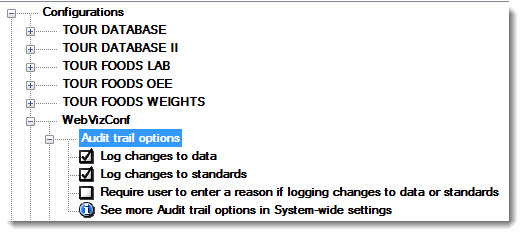
This setting determines whether GainSeeker modules will log information to the audit trail when they are used to edit or delete data records and notes. This includes deleting a range of data, appending text to an existing note, and clearing the existing text from a note.
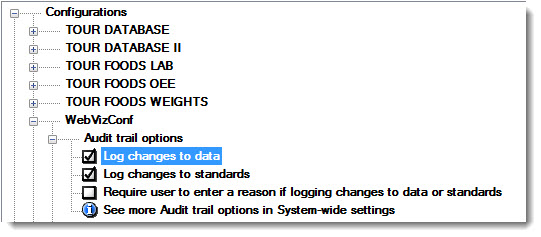
This setting determines whether GainSeeker modules will log information to the audit trail when they are used to edit or delete standards or processes. This includes deleting a range of standards and editing DMS defects.

If you have enabled logging of changes to data and standards by selecting these Configurations checkboxes:
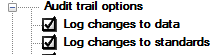 , you can also require the user to enter a note about their reasons for making these changes. This setting determines whether GainSeeker modules require the user to enter a note about their reasons for changing these items. If enabled, the reason entered by the user is also logged to the audit trail.
, you can also require the user to enter a note about their reasons for making these changes. This setting determines whether GainSeeker modules require the user to enter a note about their reasons for changing these items. If enabled, the reason entered by the user is also logged to the audit trail.
See Audit Trail Record dialog below.

The Audit Trail Record dialog is used to log reasons for changes made to the designated items when the auditing feature is enabled. This dialog displays only after a user makes an actual change when the Require user to enter a reason if logging changes to data or standards checkbox is selected. The user enters notes (or the reason) for the change in the blank field.
The Apply this reason to all other changes checkbox  in the bottom portion of the dialog can be used to automatically apply the same reason to all other changes that are made. This can be useful when you frequently need to apply a single reason to multiple changes. When the Audit Trail Record dialog reopens, GainSeeker applies your preference for this setting based on whether you selected this checkbox the last time the dialog was opened.
in the bottom portion of the dialog can be used to automatically apply the same reason to all other changes that are made. This can be useful when you frequently need to apply a single reason to multiple changes. When the Audit Trail Record dialog reopens, GainSeeker applies your preference for this setting based on whether you selected this checkbox the last time the dialog was opened.