
Two types of Note buttons may display on a sub-inspection: buttons that are associated with individual tests and a Note button that can be used for notes that pertain to the sub-inspection.
|
Contents [Hide] |
A Note button (Fig. 1) that allows the inspector to create notes that are stored with the sub-inspection may display at the bottom of a sub-inspection page in a PC Collect inspection.
Fig. 1

Note: Depending on the settings for your inspection, some buttons shown in the image above may not be available during an inspection.
Fig. 2
When a Note button is clicked, the Enter Note dialog is used to enter notes for individual tests or the sub-inspection.
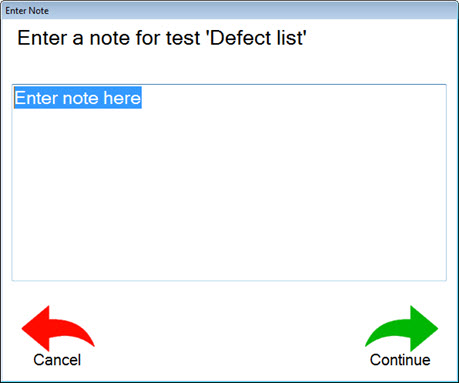
An inspector can be required to enter a note if defects are present in a test or if the test fails.
In the following example (Fig. 3), the inspector is required to enter a note if the Pass/Fail test fails.
Fig. 3
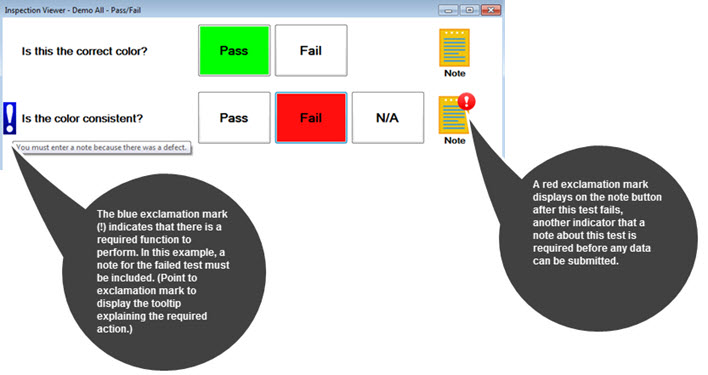
Also see Pass/Fail tests
The ForceNote sub-inspection property setting determines whether the inspector is required to enter notes for tests.
The NoteVisible sub-inspection property setting determines whether the Notes buttons display on the sub-inspection page.
The ShowIndividualNote sub-inspection property setting determines whether Notes for individual tests display on the sub-inspection page.