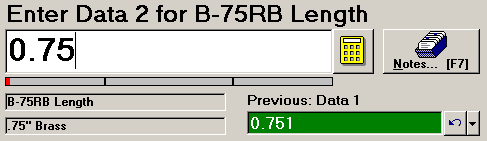
If the data subgroup you are entering does not truly represent the process because of an assignable cause of variation, you may want to exclude this subgroup from statistical calculations or from all data retrievals.
If you have rights to do so, you can set the bypass for a subgroup (before saving the subgroup):
If you are entering data for multiple standards, make sure you are in an input cell for the standard for which you will bypass the data subgroup.
By default, the data entry screen will display the name of the current standard above and below the input cell.
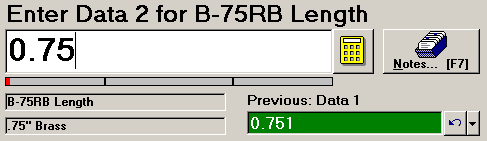
In this example, you can bypass the data subgroup being saved for the standard B-75RB LENGTH.
Click the Notes button or press F7 to display the Note and Corrective Action screen.
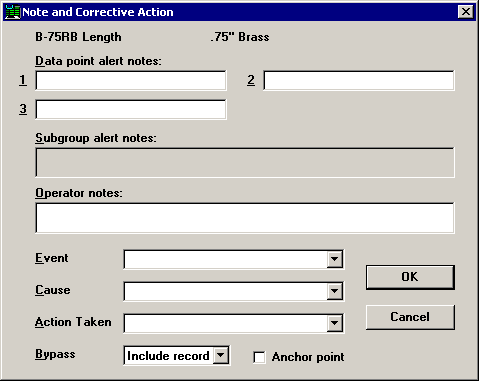
In PDA mode , click the CA tab.

To display the subgroup on charts and data lists but exclude it from all statistical calculations, select Include on charts and data lists only from the Bypass list. For more information, see Include on charts and data lists only.
To exclude the subgroup from all data retrievals, select Bypass record from the Bypass list. If you choose this option, you can only retrieve this subgroup by using a filter to find subgroups where the Bypass is set to Bypass record .
If the Bypass list is unavailable, you do not have rights to change the bypass.
After setting the Bypass, you may also add an Operator Note, Event, Root Cause, Action Taken, or Anchor Point information to this data subgroup.
To close the Note and Corrective Action screen, click OK or press ENTER.