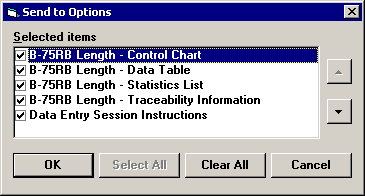
By clicking the Session menu and then clicking Send To, you can send information about the most recent data for the current standard to the destination that you specify. In PDA mode, only the Email option is available from this menu.
If your data entry session displays two or more tabs, then you can choose exactly which components to send, such as those shown in the following example. If your data entry session displays only one tab, then the contents of that tab will immediately be sent to the destination you specify.
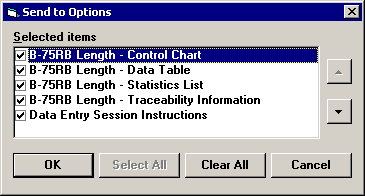
Clear the check box for any component you do not want to send.
If arrow buttons are available, you can use them to adjust the order in which the components are displayed on the list and in the specified destination.
Click OK.
File
Allows you to save .htm, .jpg, .wmf, or .bmp files. You may specify the name and location for the new file.
WordPad or other Editor
Sends the information to the editor.
HTML
Saves the information to an .html file, and then uses your web browser to open the .html file. The file is created in the folder specified by the html_location= setting in Cms.ini.
When sending a chart to HTML, the chart image will be followed by the default statistics to print after charts.
Find Application
Allows you to save the information in an appropriate file format, and then opens the new file with the application you select. When including a chart in an .rtf or .htm file format, the chart image will be followed by the default statistics to print after charts.
Allows you to choose which charts and tab contents to include in email and displays a new email message which you can address and edit before sending. See Sending to email for more information.
|
If you add one of these lines to the Convert.db file, it will apply to all SPC data entry charts in all configurations. |