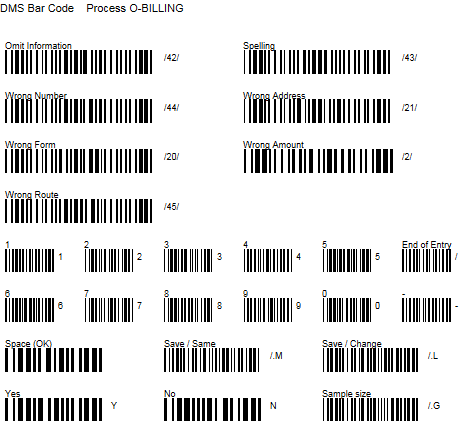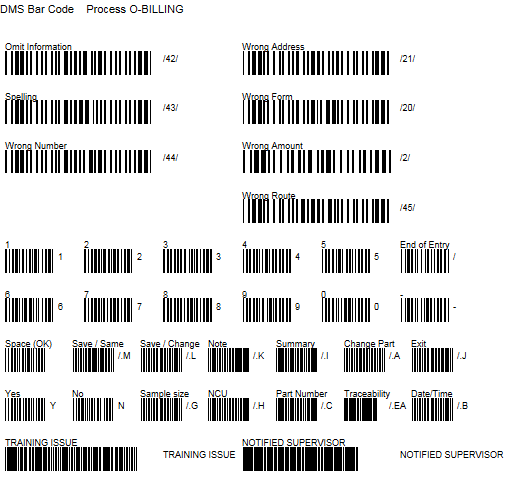Printing bar codes for defects and general functions
To print bar codes for defects and general functions of the DMS Data Entry screen:
-
Log in to the DMS Data Entry module as a user or group name with access rights to the Setup menu.
-
Click Change Part and select a standard that references the process for which to print the bar code sheet. The bar code sheet will contain the defects for this process. You will be able to choose other items to include on the bar code sheet.
-
Click the Setup menu and then click Print Bar Codes. This displays the Print Bar Codes screen.
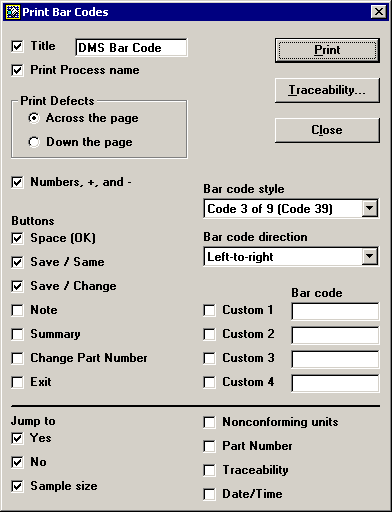
-
On the Print Bar Codes screen, choose which items to print as bar codes. Then select the check boxes for these items.
To view a sample bar code sheet generated from the options selected in the example above, 
 click here:
click here:
For a sample bar code sheet containing all possible options from this screen, 
 click here:
click here:
The defects for the process in the standard you selected will automatically be included on the bar code sheet. Other options include:
-
A title to display at the top of the bar code sheet. You may type the title of your choice or accept the default title.
-
The name of the process to display at the top of the bar code sheet.
-
Bar codes for numerals 0-9, for entering numbers such as defect count and subgroup size.
-
Bar codes for clicking on the following buttons: OK, Save / Same Part, Save / Change Part, Note, Summary, Change Part Number, and Exit.
-
Bar codes for navigating to the following fields and buttons: Yes, No, Sample size, Nonconforming units, Part Number, Traceability, and Date/Time.
-
Bar codes for four Custom values that you can type here. These might be short notes that can be entered on the Note and Event screen or traceability values not included in the pre-defined lists. The Custom values you enter will be printed in uppercase characters.
-
You should also specify the bar code style, function, and layout options:
-
The defects for this process will be printed in the same order as they appear on the DMS Data Entry screen. In the Print Defects area, you may choose whether these defects should be listed in order across the page or down the page.
-
Select the Bar code style that your bar code reader is configured to use. If your bar code reader is configured for a style that does not appear on this list, you should reconfigure it for one of the listed styles and then select that Bar code style on this screen.
-
-
To print bar codes for defects and other selected items, click Print. This will print your selections to the Windows default printer.
More:
Printing bar codes for standards and traceability lists
Sample bar code data sheets
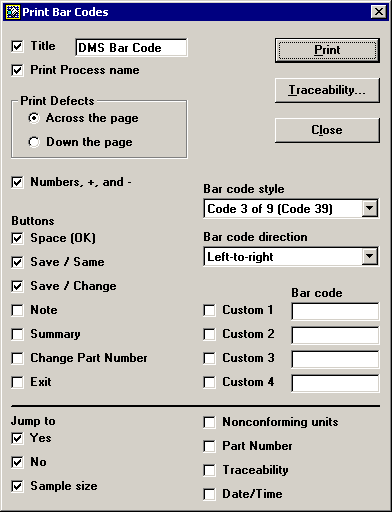

 click here:
click here: