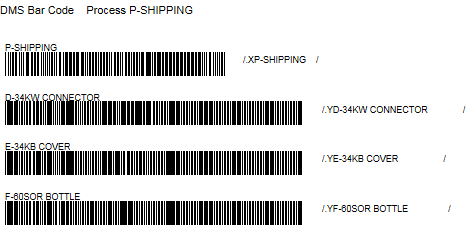Printing bar codes for standards and traceability lists
To print bar codes for a list of standards or a pre-defined list of traceability values:
-
Log in to the DMS Data Entry module as a user or group name with access rights to the Setup menu.
-
If you will be printing a list of standards, click Change Part and select a standard that references the process for which to print the bar code sheet.
The printed sheet will contain bar codes for the standards that reference this process. You will be able to choose other items to include on the bar code sheet.
-
Click the Setup menu and then click Print Bar Codes.
-
On the Print Bar Codes screen, click Traceability.
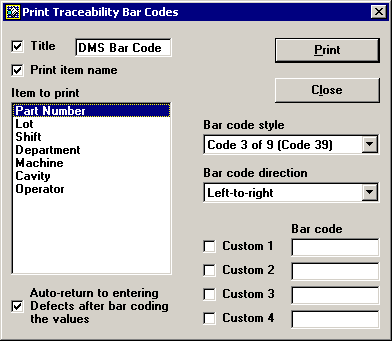
-
On the Print Traceability Bar Codes screen, choose which items to print as bar codes. Then select the check boxes or list options for these items.
To view a sample bar code sheet generated from the options selected in the example above, 
 click here:
click here:
Items that can be printed include:
-
A title to display at the top of the bar code sheet. You may type the title of your choice or accept the default title.
-
The name of the Item to print, to display at the top of the bar code sheet.
-
Bar codes for the option you select from the Item to print list. You must select one option from this list.
If you select Part Number, the printed sheet will contain bar codes for the standards that reference the process you selected (above).
If you select one of the traceability fields, the printed sheet will contain bar codes for the pre-defined list of values for this traceability field.
-
You should also specify the bar code style and direction options:
-
-
Choose whether or not to enable the Auto-return to entering Defects... function.
This adds extra characters to the printed bar codes which permit the user to perform virtually all tasks without touching the keyboard.
When the Defect list is highlighted on the DMS Data Entry screen, the scanned traceability (or process, or part number) value is entered in the appropriate field and the focus returns immediately to the DMS Data Entry screen.
-
If you will use the keyboard and mouse to enter most standards and traceability information, using the bar code reader mainly for defect entry, you will probably want to clear the Auto-return to entering Defects... check box.
This allows the user to navigate the standards and traceability fields using the mouse and the keyboard, then using the bar code reader to scan the values instead of typing them or selecting from a list.
To begin entering defects using the bar code reader, the user must click the mouse or press the TAB key to highlight the Defect list on the DMS Data Entry screen.
-
To print a list of bar codes for the item you have selected, click Print. This will print the bar code data entry sheet to the Windows default printer.
More:
Printing bar codes for defects and general functions
Sample bar code data sheets
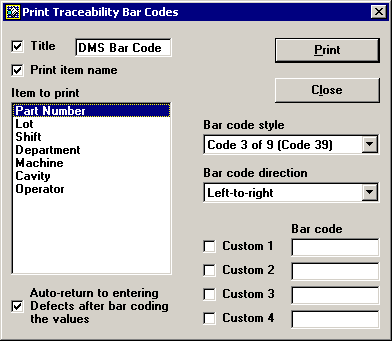

 click here:
click here: