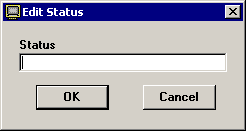Performing corrective action on failures
|
 Note: This topic contains information about the legacy SPC Database Monitor module, which is being phased out from GainSeeker Suite. It is still available for use, but is being replaced by the Monitor Table chart window in the newer GainSeeker Charts module. Note: This topic contains information about the legacy SPC Database Monitor module, which is being phased out from GainSeeker Suite. It is still available for use, but is being replaced by the Monitor Table chart window in the newer GainSeeker Charts module.
|
For any record in the Failure Monitor, you can enter several types of corrective action information:
Status of corrective action
You can use the Status field to track the progress of corrective action—whether it has started, is in progress, or is completed.
To do so, right-click on the row you want to update, and then choose Edit Status from the right-click menu. Alternately, you may click the row to be updated, click the Edit menu, and then click Status. (In , only the right-click menu is available.)
You may type up to 10 characters to describe the status of the corrective action.
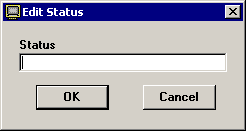
Event, Cause, Action Taken, Bypass, and Note
You can tag any failure record with the event that initiated the problem, the root cause of the problem, and the action taken to correct the problem. If the data record does not truly represent the process because of an assignable cause of variation, you can also bypass this subgroup from statistical calculations or from all data retrievals.
You can also enter or modify a note attached to the data record.
For instructions, see Editing the note, corrective action, anchor point or bypass.
 Note: This topic contains information about the legacy SPC Database Monitor module, which is being phased out from GainSeeker Suite. It is still available for use, but is being replaced by the Monitor Table chart window in the newer GainSeeker Charts module.
Note: This topic contains information about the legacy SPC Database Monitor module, which is being phased out from GainSeeker Suite. It is still available for use, but is being replaced by the Monitor Table chart window in the newer GainSeeker Charts module.