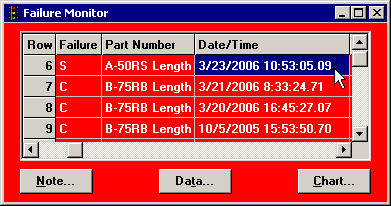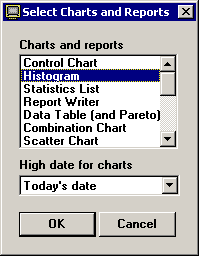Charting data from the monitor
|
 Note: This topic contains information about the legacy SPC Database Monitor module, which is being phased out from GainSeeker Suite. It is still available for use, but is being replaced by the Monitor Table chart window in the newer GainSeeker Charts module. Note: This topic contains information about the legacy SPC Database Monitor module, which is being phased out from GainSeeker Suite. It is still available for use, but is being replaced by the Monitor Table chart window in the newer GainSeeker Charts module.
|
When a monitor is displayed on your screen, you can easily generate a chart or report for any standard that is listed in the monitor window:
-
In the monitor window, click the data record you want to view in a chart or report.
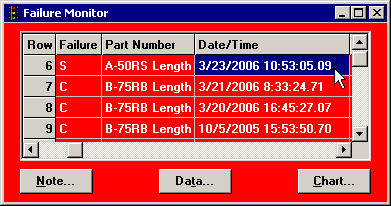
-
At the bottom of the monitor window, click Chart. Alternately, you may click the Options menu, and then click Chart.
In , click the Options (or Opts) menu and then click Chart.
This displays the Select Charts and Reports screen:
|
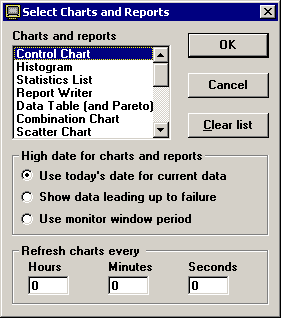
|
|
The normal Select Charts and Reports screen.
|
|
|
|
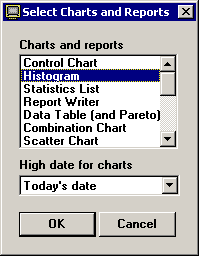
|
|
The Select Charts and Reports screen
in PDA mode at 240 by 320 pixels.
|
-
In the Charts and reports list, choose which types of charts and reports to generate for the selected data record.
To select more than one chart:
- or -
If you made a mistake while highlighting your charts, click on Clear list and begin again. (In PDA mode on very small displays, this button is not available.)
-
Choose a date range for the chart:
-
Use today's date for current data
This option retrieves data records from the default low date through today's date at 23:59:59.99.
-
Show data leading up to the failure
This option retrieves data records from the default low date through the date and time of the selected data record.
-
Use monitor window period
This option retrieves data records within the date range specified for the monitor.
-
If you want for the selected charts to be automatically updated at the time interval you specify, enter that time interval in the Refresh charts every box. (In PDA mode on very small displays, this feature is not available.)
For more information on automatically refreshing charts, see Refreshing Data.
-
To launch the specified charts with the date and refresh options you have selected, click OK.
This automatically launches the SPC Charts and Reports module and generates the appropriate charts.
|
 Note: Features that allow one GainSeeker module to launch another GainSeeker module will use only the configuration that is associated with the login name. If you click the File menu and choose Change Configuration to access the data and settings for a different configuration, GainSeeker will ignore this change in configuration when launching charts from the SPC Database Monitor module. Note: Features that allow one GainSeeker module to launch another GainSeeker module will use only the configuration that is associated with the login name. If you click the File menu and choose Change Configuration to access the data and settings for a different configuration, GainSeeker will ignore this change in configuration when launching charts from the SPC Database Monitor module.
|
More:
Monitoring Your Database
 Note: This topic contains information about the legacy SPC Database Monitor module, which is being phased out from GainSeeker Suite. It is still available for use, but is being replaced by the Monitor Table chart window in the newer GainSeeker Charts module.
Note: This topic contains information about the legacy SPC Database Monitor module, which is being phased out from GainSeeker Suite. It is still available for use, but is being replaced by the Monitor Table chart window in the newer GainSeeker Charts module.