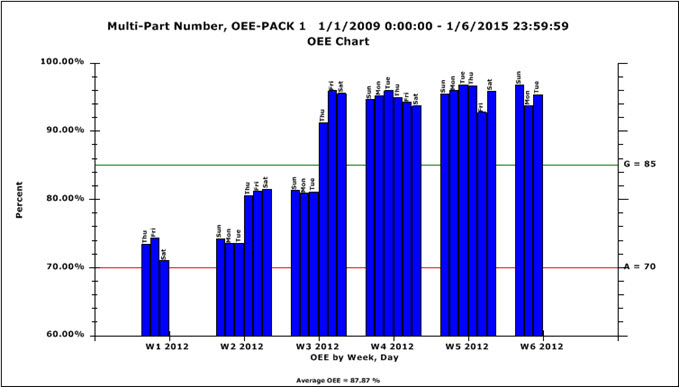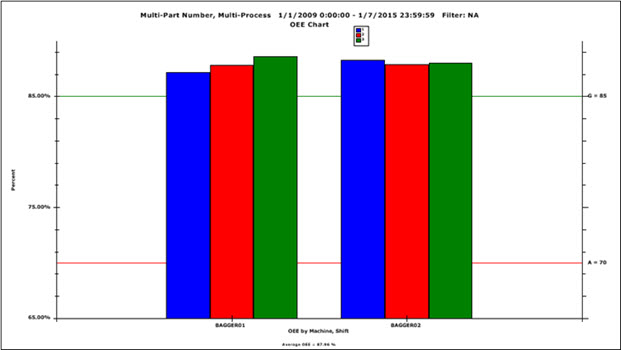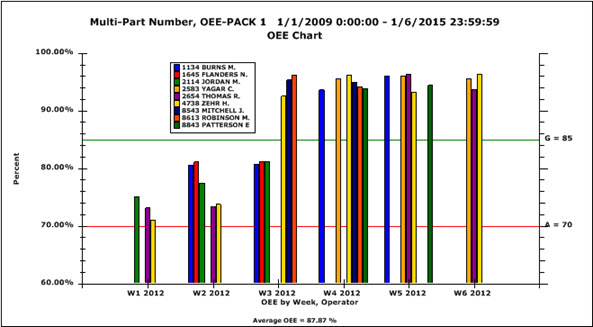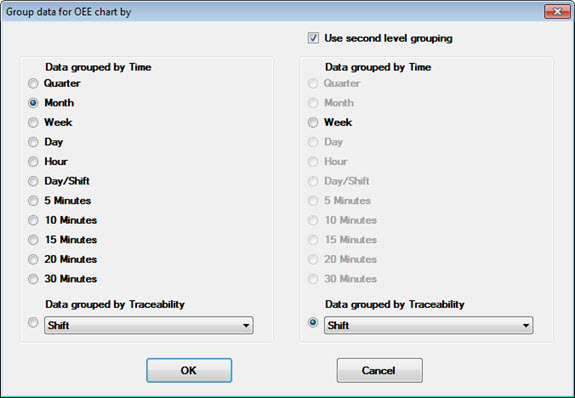Grouping data on OEE charts
The Group data for OEE chart by dialog lets you group data by a specific time period or traceability item you select for OEE charts. You can also select second-level grouping to display data grouped by both as bar plots on a single chart. The Group data for OEE chart by dialog used to select these options, opens from the Group data for OEE chart by settings.
Introduction to OEE data
Navigating to the Group data on OEE chart by settings
In the System Administration module to set default settings if you have permissions:
Navigate to the Group data on OEE chart by setting on the Configurations tab of the System Administration module following this path:
Configurations | "Configuration Name" | chart defaults | OEE | OEE Charts | Group data for OEE chart by =
In the GainSeeker Charts or Dynamic Reports modules to temporarily override default settings:
Navigate to the Group data for OEE chart by setting following this path on the Settings tab of the DMS/OEE Charts or DMS Report Retrieval Settings dialogs:
Retrieval/Configuration | Group data for OEE chart by
 Note: For a Dynamic Report, when you group the data by a traceability for primary or secondary groupings on OEE charts, you must include that traceability field in your DataDetail by selecting it on the Columns tab of the DMS Report Retrieval Settings dialog.
Note: For a Dynamic Report, when you group the data by a traceability for primary or secondary groupings on OEE charts, you must include that traceability field in your DataDetail by selecting it on the Columns tab of the DMS Report Retrieval Settings dialog.
The Group data for OEE chart by dialog
Use the Group data for OEE chart by dialog to determine how data is grouped on OEE bar charts:
Single grouping of the data set:
-
by a single time period (month, for example)
-
by a single traceability (shift, for example)
First and secondary grouping of the data set:
-
by two time periods (weeks divided into days, for example). This example displays a chart with same-colored bars grouped by week with individual bars labeled by day (Fig. 1).
-
by two traceabilities (Machine and Shift, for example). This example displays bars grouped by machine with individual bars with unique colors to represent each shift (Fig. 2). A color legend also displays on the chart.
-
or a combination of a time period and a traceability (week and operator, for example). This example displays bars grouped by week with individual bars featuring unique colors to represent each operator (Fig. 3). A color legend also displays on the chart. Note the spaces in this example within a week. This indicates that there no data for some specific operators during that particular week.
Fig. 1
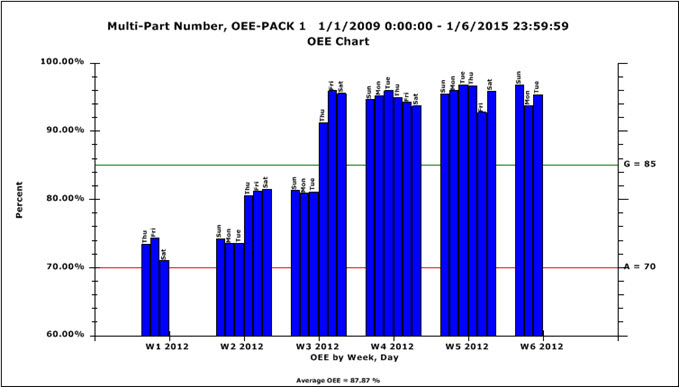
Fig. 2
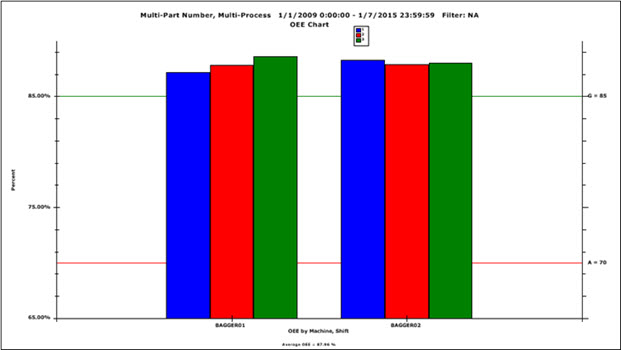
Fig. 3
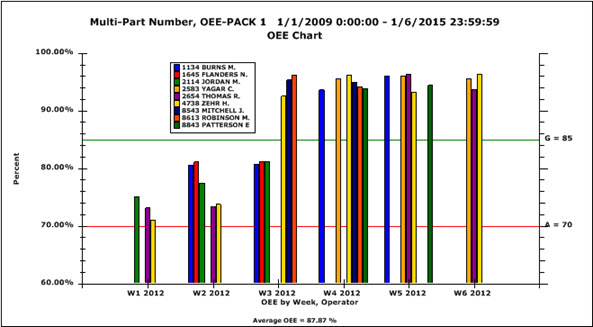
Selecting how the data is grouped
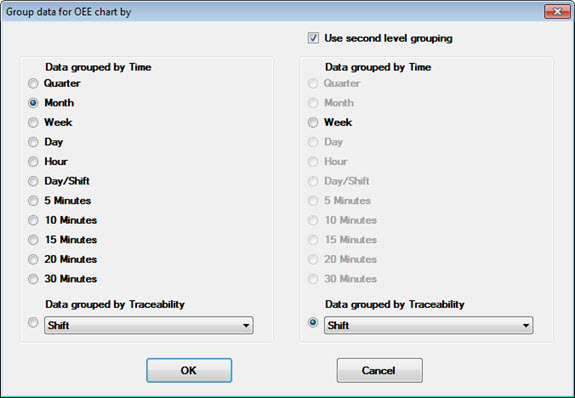
Select the primary grouping you want using the left panel of the dialog:
- Select an options button for a time increment or select the options button for a traceability. If you chose to group the data by a traceability, click the down arrow and select a traceability from the list that displays.
To optionally group the same chart data by a secondary grouping:
-
Select the Use second level grouping checkbox in the right panel of the dialog.
-
Then, select an options button for an available time increment or select the options button for a traceability. (Only time increments that make sense when paired with your selected time increment for the primary grouping are shown as available.) If you chose to group the data by a traceability, click the down arrow and select a traceability from the list that displays.
Related topics
The Top / Bottom n Values setting lets you choose whether to display all bars on an OEE chart or only the top n or lowest n values. For example, displaying only the top n values when you track multiple machines can help you quickly identify your machines with the least problems.
 Note: For a Dynamic Report, when you group the data by a traceability for primary or secondary groupings on OEE charts, you must include that traceability field in your DataDetail by selecting it on the Columns tab of the DMS Report Retrieval Settings dialog.
Note: For a Dynamic Report, when you group the data by a traceability for primary or secondary groupings on OEE charts, you must include that traceability field in your DataDetail by selecting it on the Columns tab of the DMS Report Retrieval Settings dialog.