 If you have set prerequisite OEE settings for OEE retrievals for a configuration, the caption on this dialog is OEE/DMS Charts dialog.
If you have set prerequisite OEE settings for OEE retrievals for a configuration, the caption on this dialog is OEE/DMS Charts dialog.The selected charts apply to all of the selected standards (part numbers) or process specifications.
For examples and descriptions of all types of charts, see Choosing a DMS Chart type (or OEE Chart types for OEE charts).
The charts fall into three basic categories: the One window for each chart list, the One window for all (one retrieval) list, and the One window for all (multiple retrievals) Statistics Table.
 If you have set prerequisite OEE settings for OEE retrievals for a configuration, the caption on this dialog is OEE/DMS Charts dialog.
If you have set prerequisite OEE settings for OEE retrievals for a configuration, the caption on this dialog is OEE/DMS Charts dialog.
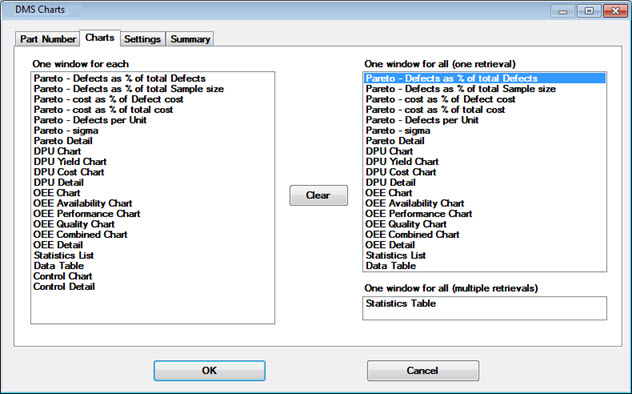
|
To |
Select from |
Example |
|
Create a separate chart for each standard selected on the Part Number tab: |
The One window for each retrieval list. |
If you select two part numbers on the Part Number tab, and you select Pareto, you will create two Pareto charts—one for each standard—on separate windows. If you select two standards on the Part Number tab, and you select both Pareto and DPU Chart from the One window for each retrieval list, you will create four charts—a Pareto and a DPU Chart for each standard. |
|
Create one chart analyzing all standards selected on the Part Number tab: |
The One window for all retrievals list. |
If you select five part standards on the Part Number tab, and you select a Pareto chart from the One window for all retrievals list, you will create one Pareto chart window analyzing data from all five part numbers. |
To clear selections from both lists:
Click the Clear button that is centered in the dialog.
To select more than one chart in either list:
Click an item in either list and drag the mouse over other wanted items that follow or precede it in succession, or
Press and hold the CTRL "control" key while clicking wanted items.