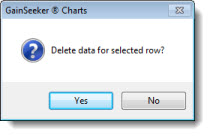
You can delete data records from the GainSeeker database by using a Data Table. Depending on how your GainSeeker program is configured, you may need certain access rights to delete records.
|
Contents [Hide] |
Right-click a record (row) on a Data Table that you want to delete, and then click Delete on the right-click mefnu that display, or you can click the Options menu on the GainSeeker Charts window, and then click Delete on the list that displays.
When prompted to delete the selected record, click Yes:
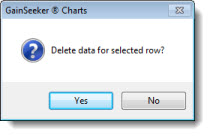
To delete one or more records (rows), right-click anywhere on a Data Table, and then click Delete Range... on the menu that displays, or you can click the Options menu on the GainSeeker Charts window, and then click Delete Range... on the list that displays.
The Delete Range dialog opens.
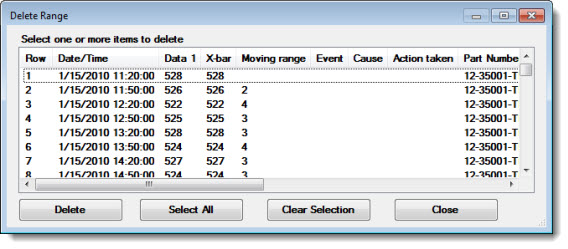
To select one record, click a record (row).
To select several records listed in sequence, click the first record you want to select. Then, press and hold the SHIFT key while you click on the last record you want to select.
To select several records not listed in succession, press and hold the CTRL key. Then click individual records you want to select.
To select all the records in the list, click Select all on the Delete Range dialog.
To clear the selections and start over, click Clear on the Delete Range dialog.
To delete all the selected records, click Delete on the Delete Range dialog. When prompted to delete the selected records, click Yes.
On a Multiple Data Table, you can only delete data for a subgroup in a Data n column.
To delete a subgroup record:
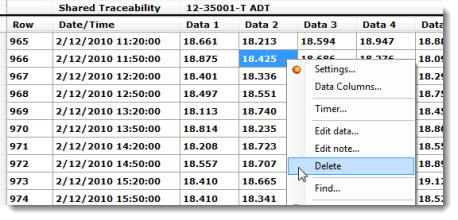
When prompted to delete the selected record, click Yes.