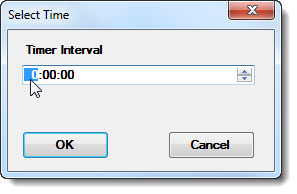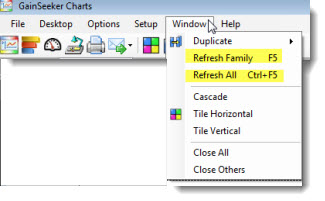
A newly created chart displays a snapshot of your production process at that time. You can set a chart so that it always displays the latest data at a time interval you choose. This way, you can leave charts open on the GainSeeker Charts window and know that the data is never more than a few minutes or hours old.
You can also manually refresh a chart in between scheduled refresh sessions.
|
Contents [Hide] |
When a chart is "refreshed," GainSeeker checks the database for any new data that is available since the chart was first "drawn" (created) or since it was last refreshed. (The refresh function is dependent on user settings.) GainSeeker then uses the new data to recalculate the statistics and to redraw the chart so that it displays the latest statistics.
There are three methods for refreshing charts.
The main two explored in this topic include, refreshing:
-or-
Both are temporary methods for refreshing a chart. That is because the refresh rate interval you set is good only as long as that chart remains open on the GainSeeker Charts window. So, if you cancel out of a chart or close the GainSeeker Charts module, your charts and your refresh setting are lost.
The third option is a more permanent method for saving charts and their settings (including the refresh rate interval). That option is saving charts as a GainSeeker Desktop. Saved Desktops are easy to open from the GainSeeker Charts window. Plus, they can be opened and closed as many times as needed with all their elements (charts, and optionally, dashboards) and the settings for each kept intact.
A "Chart Family" forms when two or more charts on the GainSeeker Charts window display data for the same standard or set of values.
For example, if you create a Control Chart, Histogram, and a Data Table for Standard D-34K Length in the same session, those charts are considered a group or a chart family in terms of data sharing. The chart family refreshes as a unit, so changing the refresh rate interval changes the rate for all.
You can quickly refresh charts that are open on the GainSeeker Charts window so that they display the latest available data. Manual refresh methods will refresh the charts that one time only—but you can manually refresh any time you want, even between automatic, timed refresh sessions you schedule.
Method 1
Press F5 to manually refresh the chart family for the selected chart window,
-or-
Press Ctrl+F5 to manually refresh all charts and any dashboards that are open on the GainSeeker Charts window.
Method 2
Click Window on the GainSeeker Charts menu bar, then:
Click Refresh Family on the list that displays to refresh the chart family for the selected chart window,
-or-
Click Refresh All to manually refresh all charts and any dashboards that are open on the GainSeeker Charts window.
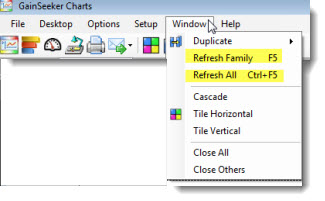
Method 3
Click the Refresh button on the GainSeeker Charts toolbar to manually refresh the chart family for the selected chart window.
Use the timer function to set an automatic refresh rate interval in hours, minutes, and seconds. A timer setting will only apply as long as the chart or chart family is open on the GainSeeker Charts window.
There are two ways to open the Timer:
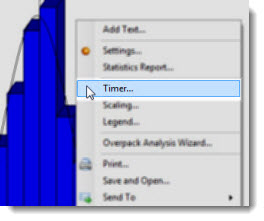
-or-
Click Options on the GainSeeker Charts window menu bar. Then, click Timer... on the list that displays.
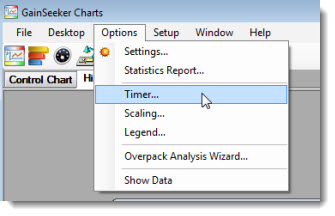
The Select Time dialog (below) opens.
To set a refresh rate interval:
In the Timer Interval text box, enter numeric values for hours, minutes, and seconds at which you want the dashboard to automatically refresh. Then, click OK.