 Note: You must have the Microsoft PowerPoint program installed on your workstation to use this GainSeeker feature.
Note: You must have the Microsoft PowerPoint program installed on your workstation to use this GainSeeker feature.You can send all or some of the contents of a desktop to a Microsoft PowerPoint presentation. When you send a desktop, GainSeeker opens a new PowerPoint presentation and places an image of each desktop window on successive slides.
For example, if you have five charts saved on a desktop, GainSeeker opens a new PowerPoint presentation, and adds five slides to the presentation that each contain one of the chart images. You can see an example of this below. To the same PowerPoint presentation, you could also add images of other charts, desktops, dashboards, some dashboard controls, and slides from outside GainSeeker. For more information, see Sending charts and dashboards to PowerPoint
 Note: You must have the Microsoft PowerPoint program installed on your workstation to use this GainSeeker feature.
Note: You must have the Microsoft PowerPoint program installed on your workstation to use this GainSeeker feature.
|
Contents [Hide] |
Open any windows (charts, dashboards, desktop) you want to send to PowerPoint.
Click the Desktop menu on the GainSeeker Charts window.
Point to Send To  , and then click PowerPoint... on the submenu that displays.
, and then click PowerPoint... on the submenu that displays.
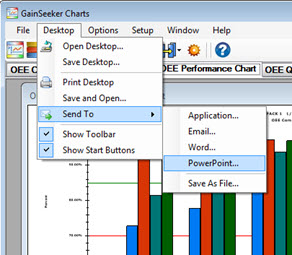
The following desktop that contains five OEE charts is sent to PowerPoint:
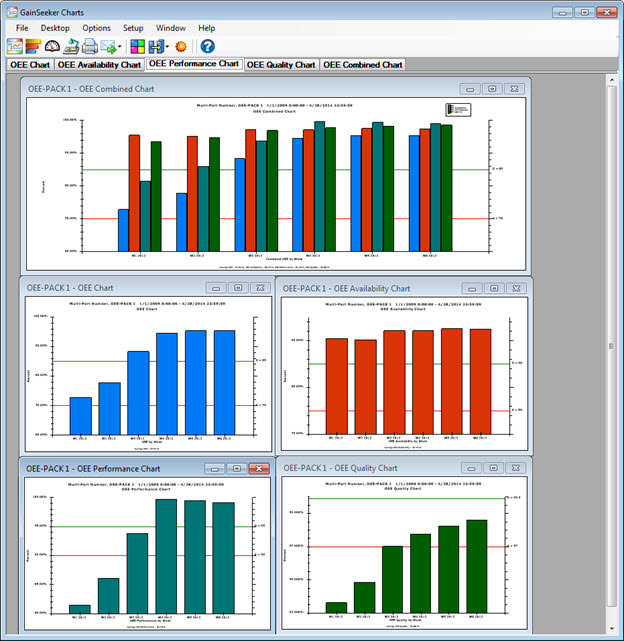
The result as it may display in PowerPoint, depending on your PowerPoint settings, follows. You can also add titles, text, and slides made from programs outside GainSeeker, just like any other PowerPoint presentation.

You can also select specific desktop windows to send to a PowerPoint presentation. For example, you may want to only send a specific chart, but not the other charts or dashboards on the desktop.
Right-click the chart or the background of the dashboard window you want to send,
-or-
Click a chart or a dashboard to select it.
Point to Send To  and then click PowerPoint... on the submenu that displays.
and then click PowerPoint... on the submenu that displays.
You can also send an image of some of the individual dashboard controls or text for the statistics they display to a PowerPoint presentation. For example, you can send an image of a Dial or Bar gage independent from other items on a dashboard window. Not all controls feature this capability.
To send a dashboard control to PowerPoint:
 option in the right-click menu that displays (If it displays for that control). Then, click PowerPoint on the submenu that displays.
option in the right-click menu that displays (If it displays for that control). Then, click PowerPoint on the submenu that displays.