 Note: To send an item to Microsoft PowerPoint, Word, or Excel, these programs must be installed on your workstation.
Note: To send an item to Microsoft PowerPoint, Word, or Excel, these programs must be installed on your workstation.You can send a copy of a chart, dashboard, some dashboard controls, or a desktop to a program or application you select, or the display values (text only) to a program or application you select, or you can save it as a file. You can also send an image of a chart (or data values for statistics lists and tables) to a PowerPoint presentation.
Send To options only display in the menu when you have an item such as a chart open on the GainSeeker Charts window.
 Note: To send an item to Microsoft PowerPoint, Word, or Excel, these programs must be installed on your workstation.
Note: To send an item to Microsoft PowerPoint, Word, or Excel, these programs must be installed on your workstation.
|
Contents [Hide] |
You can access the Send To  options using the:
options using the:
-or-
Right-click menus for charts and dashboards
-or-
Send To button on the GainSeeker Charts toolbar
To open the Send To options using the File menu:
 on the menu and click an option on the submenu that displays:
on the menu and click an option on the submenu that displays: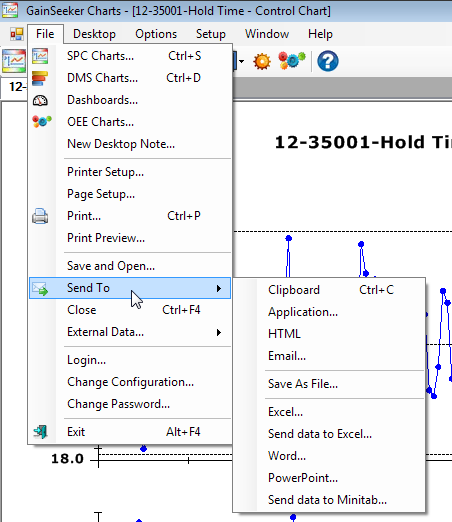
To open the Send To options using the right-click menu:
 and click an option on that submenu that displays:
and click an option on that submenu that displays: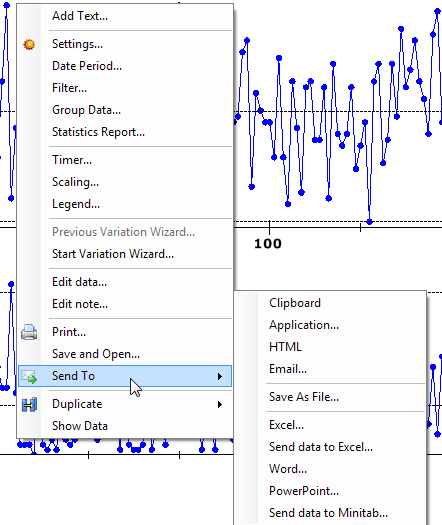
To open the Send To options using the GainSeeker Charts toolbar:
 toolbar button on the menu and click an option on the submenu that displays.
toolbar button on the menu and click an option on the submenu that displays.
 Note: This toolbar button provides only a limited set of options that apply to all chart types. For a complete list of Send To options, use one of the other methods to send a chart (File menu or right-click menu).
Note: This toolbar button provides only a limited set of options that apply to all chart types. For a complete list of Send To options, use one of the other methods to send a chart (File menu or right-click menu).
Send To options may vary between chart and retrieval types.
Some of the Send to options listed here are not available for all GainSeeker Charts items.
Allows you to send a dashboard control (some types) to the Clipboard, an Application, Email, Word (or a text editor such as Notepad), PowerPoint, Excel, or Save as [a] a file. Options may vary depending on the type of dashboard control.
Allows you to save the file as an image, *.htm, or *.rtf file, then send the file to a program or an executable file.
Sends an image of the chart, dashboard, or desktop to the clipboard, which you can paste into some other applications such as Microsoft Word.
Allows you to send an email containing an image of the chart, dashboard, or desktop along with a text file detailing the data.
Sends an image of the chart, dashboard, or dashboard control to your default browser.
Sends data from a data table or statistics list to Microsoft Excel, which opens a spreadsheet containing that information. If you have a chart open and select this option, the statistics report and group information for that chart will open in an Excel spreadsheet.
 Note: Microsoft Excel must be installed on your workstation for this to work.
Note: Microsoft Excel must be installed on your workstation for this to work.
Sends an image of a chart, dashboard, or desktop images to Microsoft PowerPoint. (For statistic lists and tables, data text is sent to PowerPoint.) Then, the image automatically opens on a PowerPoint presentation slide as part of a new presentation.
 Note: Microsoft PowerPoint must be installed on your workstation for this to work.
Note: Microsoft PowerPoint must be installed on your workstation for this to work.
Allows you to save the selected window contents to an image, *.rtf, or *.htm file.
Sends specific or all columns you select from the data table behind a chart to Microsoft Excel. An Excel spreadsheet then opens containing that chart information.
 Note: Microsoft Excel must be installed on your workstation for this to work.
Note: Microsoft Excel must be installed on your workstation for this to work.
Opens an image or a text file of the contents of a selected window (a chart or dashboard, or all items on a desktop) in a Microsoft Word document. If you do not have Word installed on your workstation, GainSeeker sends it to the WordPad program installed with your Windows operating system.