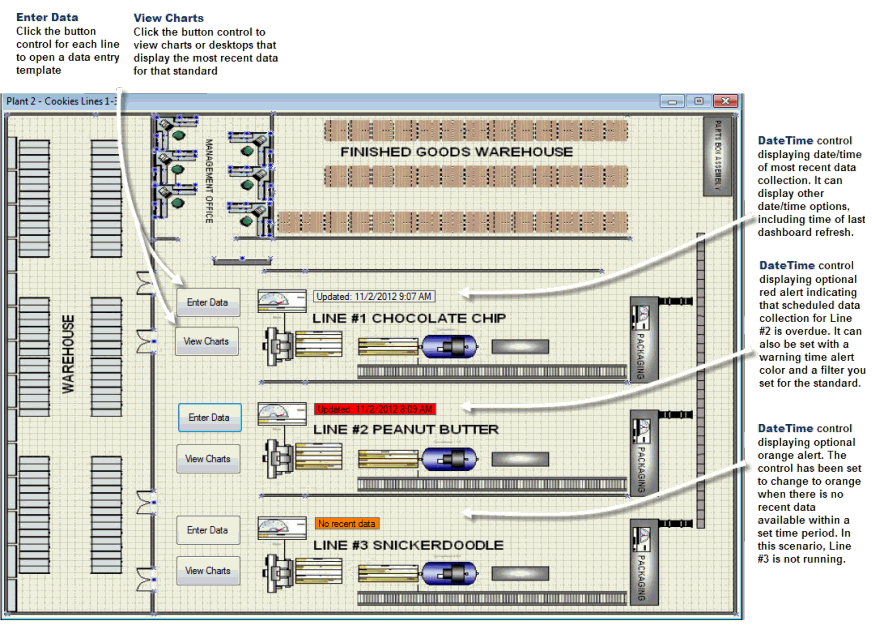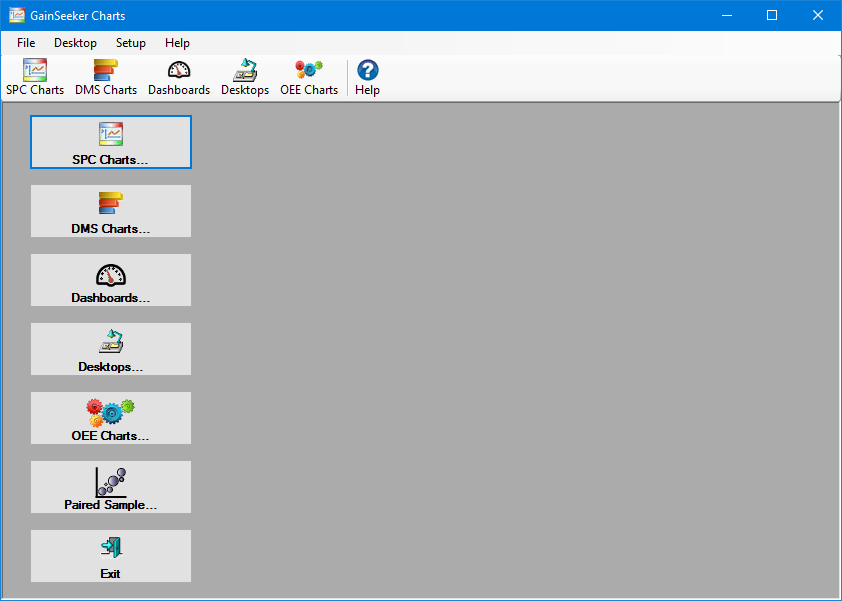
The GainSeeker Charts window serves as the backdrop and control panel for any analysis you perform using the GainSeeker Charts module.
|
Contents [Hide] |
This is an example of how the GainSeeker Charts window displays when it opens from the GainSeeker LaunchPad:
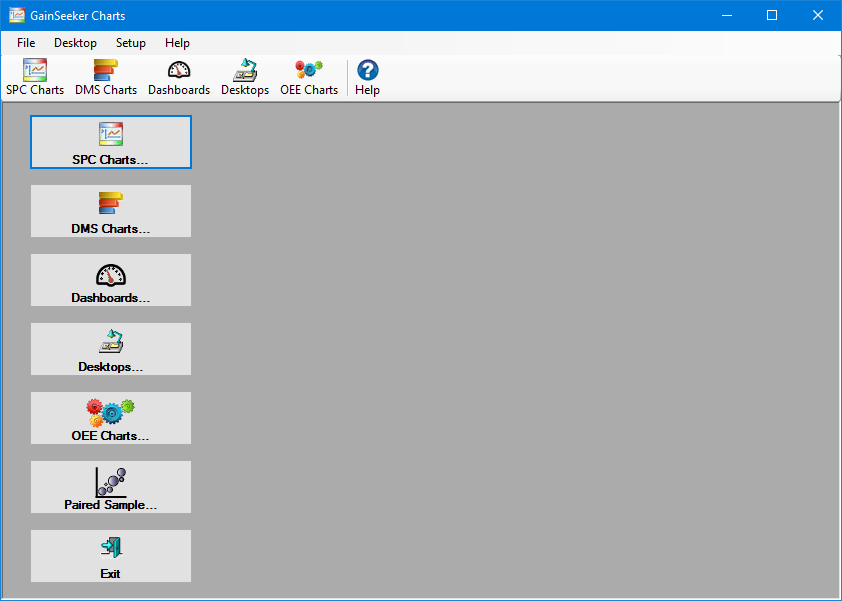
From the GainSeeker Charts window, you can create SPC charts, DMS charts, and OEE charts that offer a multitude of display and retrieval features.
Performance charts help define process capability by grouping data by a traceability value in a Box and whisker format. This allows for quick visual comparison of data groups by mean and variation.
You can design a dashboard window that contains any of thirteen types of dashboard controls, including familiar standbys like dial and bar gages.
Other dashboard controls include a Chart, Statistics List, Dashboard Grid, HTML, and more.
See Using dashboard controls for examples and short descriptions of each.
See Designing Dashboards for more information.
To get started using dashboard controls, see Adding dashboard controls to a dashboard window
Use the GainSeeker Charts window to store dashboards and charts you regularly use together as a retrievable desktop.
To quickly open the GainSeeker Charts window:
Then, click the GainSeeker Charts button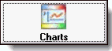 to open the GainSeeker Charts window.
to open the GainSeeker Charts window.
In this example, nine Dial Gage dashboard controls for nine standards occupy this saved dashboard that is shown open on the GainSeeker Charts window :
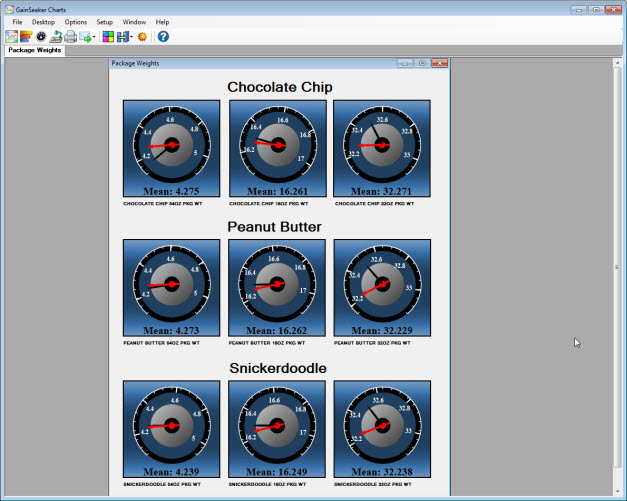
Following is the GainSeeker Charts window with multiple charts that have been tiled so they do not overlap on the window. These charts can be saved together as a desktop than can be opened whenever you need it:
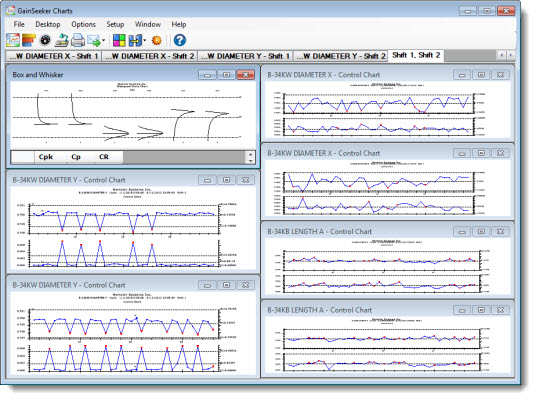
A dashboard with four dashboard controls (clockwise: a Marquee, Dashboard Grid and a Dial Gage with assigned alert colors, and Dynamic Text) and a Control Chart share the GainSeeker Charts window in this example. The dashboard window and the chart window can be stored together as a retrievable Desktop
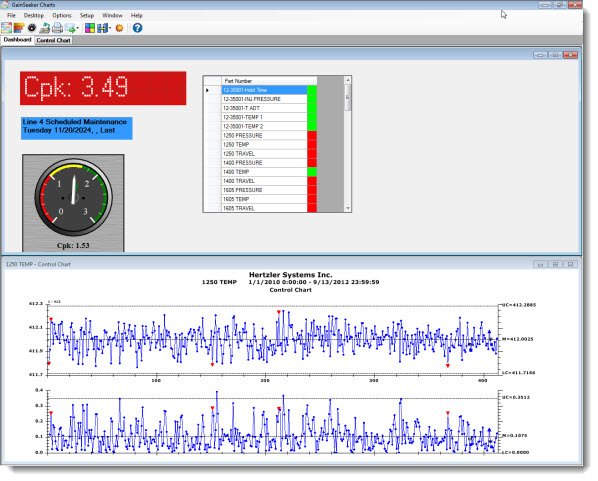
For information about designing this interactive dashboard, see Shadowing the Pros in Dashboard design