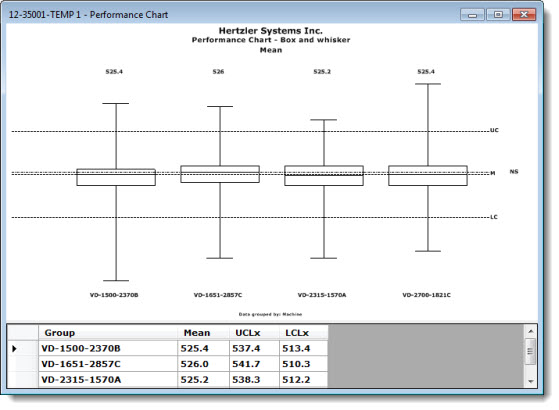
A Performance Chart helps define process capability by grouping data by a traceability value (for example, Machine in the following chart example) using a Box and Whisker chart format. This allows for quick visual comparison of data groups by mean and variation.
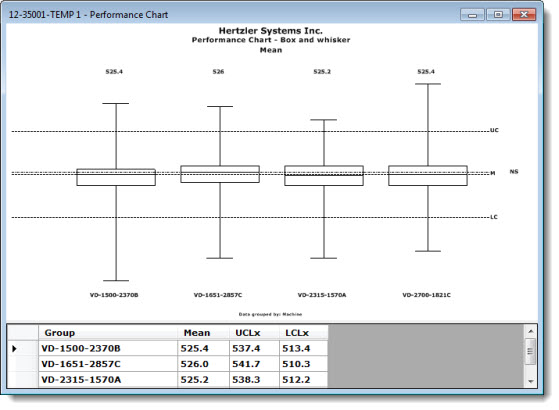
|
Contents [Hide] |
 Note: GainSeeker automatically displays statistics under Performance charts (and Combination charts). After a Performance chart is drawn, you can unselect the checkbox preceding the Show Statistics list under chart setting to stop displaying the statistics on the open chart. Then, If you duplicate that chart to draw new charts, the new charts (except any Performance and Combination charts) also will not display statistics.
Note: GainSeeker automatically displays statistics under Performance charts (and Combination charts). After a Performance chart is drawn, you can unselect the checkbox preceding the Show Statistics list under chart setting to stop displaying the statistics on the open chart. Then, If you duplicate that chart to draw new charts, the new charts (except any Performance and Combination charts) also will not display statistics.
You can group the chart data by anchor point, traceability, date or time, subgroups, or choose not to group the data.
Right-click anywhere on the chart to display the right-click menu.
Click Group data.... on the menu.
The Group SPC Data dialog box opens. See Grouping SPC Data.
You can opt to display all, some, or none of the data group labels on a Performance Chart. See Group label Example for a practical usage of this option.
Right-click anywhere on the chart to display the right-click menu.
Click Group labels... on the menu.
The Pick Group Labels to Display dialog box opens with all the data group labels selected (highlighted) in the list.
Select the labels to display on the chart (refer to the following table for help).
Then, click OK on the dialog box.
|
To: |
Do this on the Pick Group Labels to Display dialog box |
|
Clear all selections on the list— |
Press Clear All |
|
Select all list items— |
Click Select All |
|
Select one item— |
Click a label in the list |
|
Select several labels listed in sequence— |
All labels between the first and last label will be selected. or
|
|
Select several labels not listed in succession— |
|
In this example, the chart data is grouped by operator, so all the machine operator names are highlighted in the Pick Group labels to Display list. The user only wants to display the label for 2654 Thomas R., the operator whose process is exhibiting the least variation on this chart.
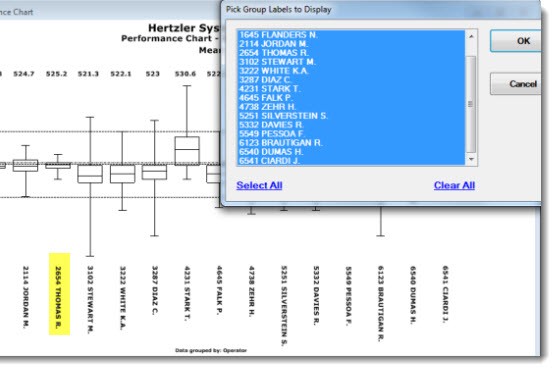
When only that label is selected in the list, the resulting chart displays only that label.
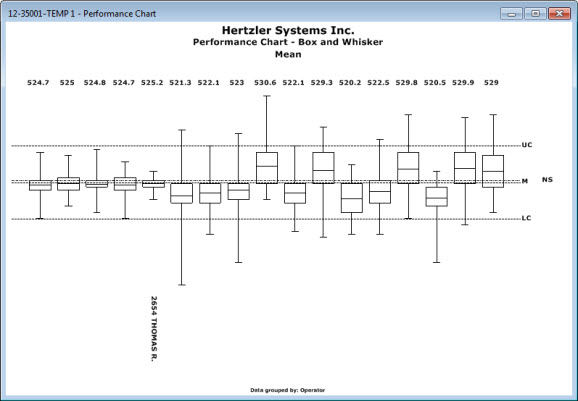
You can select the statistics to display under a Performance chart.
Performance Chart options on the Settings tab
Chart Settings options (including Performance charts)