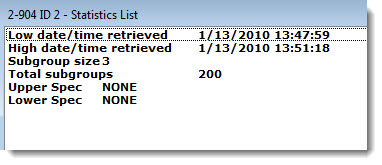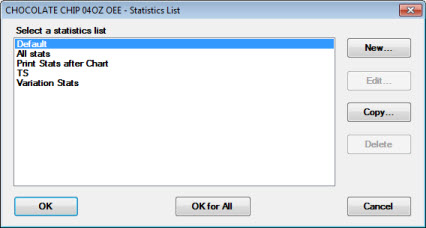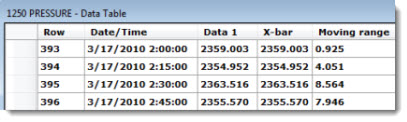Choosing an SPC Chart type
You can set default chart types and chart settings for a configuration in the GainSeeker System Administration module. See Chart Defaults settings
Selecting charts from the lists
|
To:
|
Do this on the Charts tab lists:
|
|
Clear all selections on both lists—
|
Click the Clear button
|
|
Select one chart type from a list—
|
Click the chart name
|
|
Select several chart types listed in sequence in a list—
|
-
Click the first standard you want to select
-
Press and hold the SHIFT key
-
Click the last chart type you want and click on it
All chart types between the first and last chart types will be selected.
or
-
Click the first or last standard you want to select.
-
Press and hold the SHIFT key.
-
Press the arrow keys on the keyboard to scroll up or down the list.
|
|
Select several chart types not listed in succession in a list—
|
-
Click a chart type and press and hold the CTRL key while clicking additional chart types.
|
SPC Chart types
These topics provide examples of each chart and how each functions:
 See Skip single charts with no data to set GainSeeker so that charts will be drawn only for standards that have data. For example, if you select charts for five standards and only three standards have data, only three charts will be drawn. This setting only applies to charts type listed in the One window for each retrieval group (the left) table column above.
See Skip single charts with no data to set GainSeeker so that charts will be drawn only for standards that have data. For example, if you select charts for five standards and only three standards have data, only three charts will be drawn. This setting only applies to charts type listed in the One window for each retrieval group (the left) table column above.
Statistics Lists
A Statistics List displays user-selected statistic labels in the left column and the corresponding statistic in the right column using a listing format.
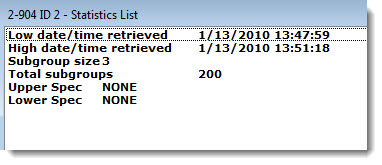
The OK for All button on the Select a statistics list dialog can be used to apply the selected statistics list to all of the part numbers you select for the retrieval.
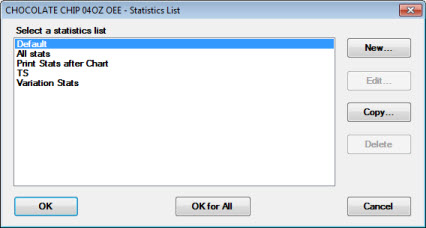
Statistics Tables
A Statistics Table uses a table format to display statistics that are user-selected as being relevant to the data.

Data Tables
A Data Table is a comprehensive, compact display of user-selected data and traceability values in a table format that can easily be converted into a chart.
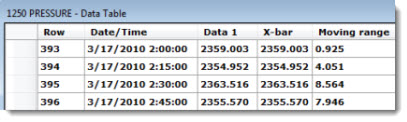
 See Skip single charts with no data to set GainSeeker so that charts will be drawn only for standards that have data. For example, if you select charts for five standards and only three standards have data, only three charts will be drawn. This setting only applies to charts type listed in the One window for each retrieval group (the left) table column above.
See Skip single charts with no data to set GainSeeker so that charts will be drawn only for standards that have data. For example, if you select charts for five standards and only three standards have data, only three charts will be drawn. This setting only applies to charts type listed in the One window for each retrieval group (the left) table column above.