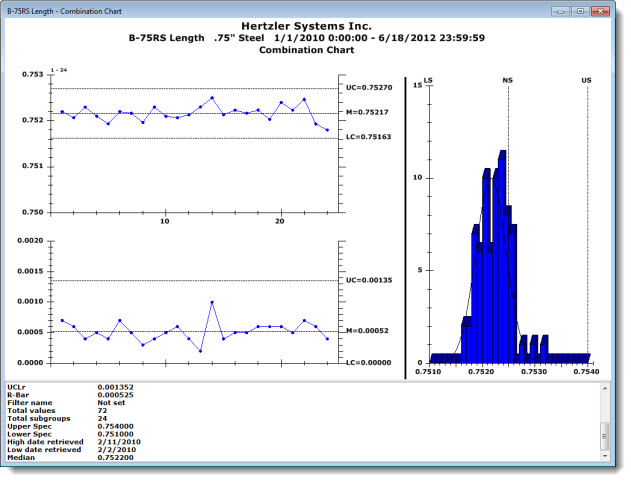
The Combination Chart shows a combination of charts on one screen as in the following example that features X-Bar and R Chart Control Charts on the left, a Histogram on the right, and a summary Statistics List at the bottom. GainSeeker automatically displays a statistics list under this chart type. You can temporarily display the chart without the statistics list by clearing the checkbox preceding the Show Statistics List under Chart setting
|
Contents [Hide] |
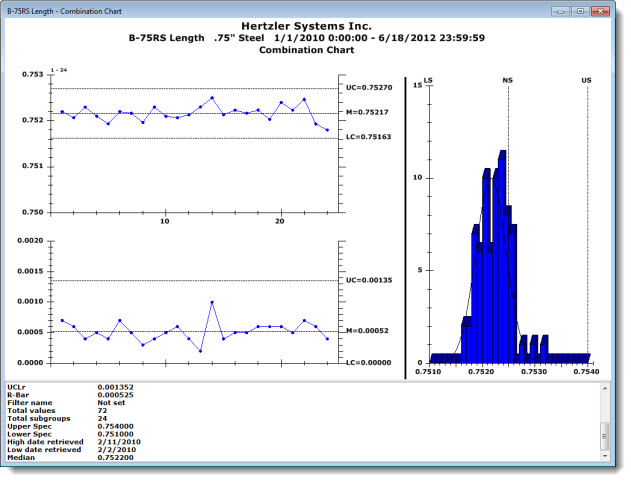
 Note: GainSeeker automatically displays statistics under Combination charts (and Performance charts). After a Combination chart is drawn, you can clear the checkbox preceding the Show Statistics list under chart setting to stop displaying the statistics on the open chart. Then, If you duplicate that chart to draw new charts, the new charts (except any Combination and Performance charts) also will not display statistics.
Note: GainSeeker automatically displays statistics under Combination charts (and Performance charts). After a Combination chart is drawn, you can clear the checkbox preceding the Show Statistics list under chart setting to stop displaying the statistics on the open chart. Then, If you duplicate that chart to draw new charts, the new charts (except any Combination and Performance charts) also will not display statistics.
See Chart Settings options for information on changing the display elements of this chart.
You can use a simple technique called "data brushing" to select any number of consecutive data points on a chart. Then, select from options that allow you to focus on just that data or to exclude it from the retrieval.
Click anywhere on a data point to display its value as shown in Fig. 1.
Click on any limit line to display the value for that limit as shown in Fig. 2.
Fig. 1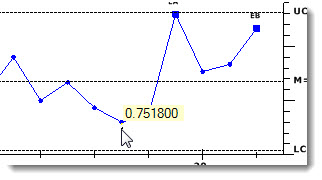 Fig. 2
Fig. 2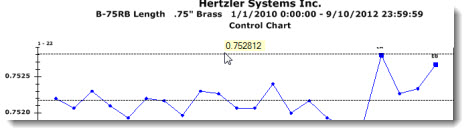
Depending on how your GainSeeker is configured, certain access rights may be required to use this function.
For information on editing data, data notes, and more, see: