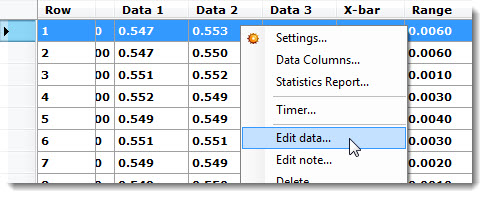
Correct the Data and Traceability information for a subgroup on a Control Chart or a Data Table.
Depending on how your GainSeeker program is configured, you may need certain access rights to edit these records.
|
Contents [Hide] |
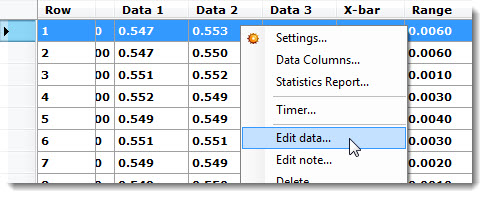
-or-
Click the record (row) you want to edit. Then, click Options on the GainSeeker Charts window menu bar. Click Edit data... on the list that displays.
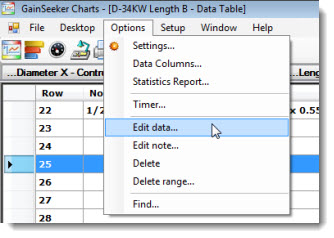
The Edit Data dialog opens with the Data tab displayed.
To change the data for a subgroup, see Change the data
To change the traceability for a subgroup, see Change the traceability
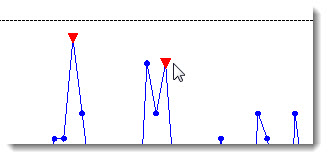
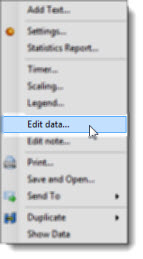
The Edit Data dialog opens with the Data tab displayed.
To change the data for a subgroup, see Change the data
To change the traceability for a subgroup, see Change the traceability
The values for the subgroup you selected display (0.5490, 0.5490, and 0.5530 in this example) on the Data tab of the Edit Data dialog:
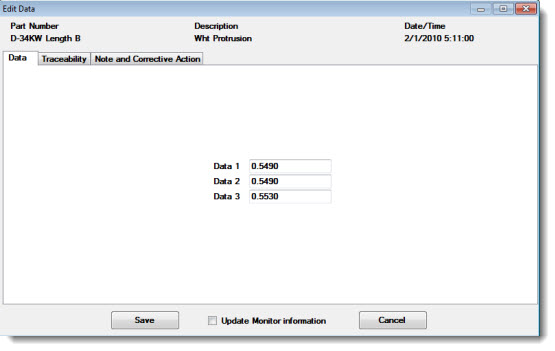
Select the numeric value that corresponds with the data you want to change in the table or on the chart (0.5490 in the Data 1 column in this example). Then, enter a new value in the Data n text box.
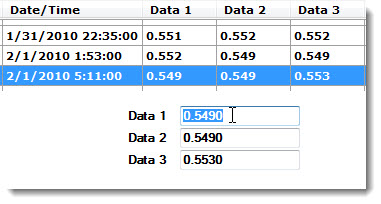
The new value displays in the table or on the Control Chart after your changes are saved:
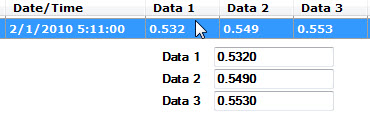
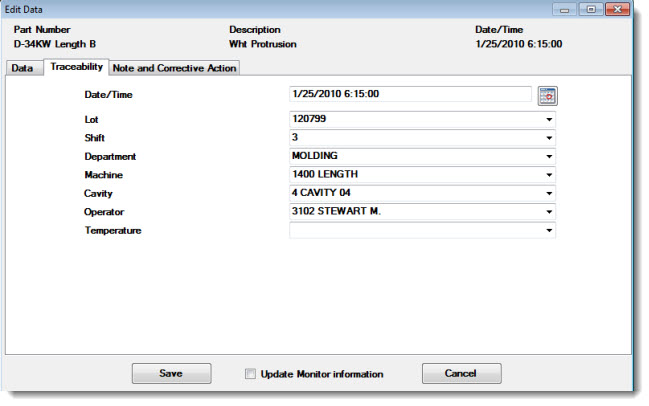
If this data record has already been modified, an Audit Trail tab will also be displayed. It is formatted like the full Audit Trail utility and displays the old and new value for each change.
This tab will not be displayed to users without rights to "View Audit Trail Tab - Data".
To update the corresponding record in the legacy SPC Database Monitor module, select the Update Monitor information checkbox. See Write to monitor files for information on configuring a standard to write to the Monitor.
To edit the note, corrective action information, anchor point designation or the bypass setting for this subgroup, click Note. For more information, see Editing the note, corrective action, anchor point or bypass