 Note: Control chart settings and all other settings located in the Chart overrides node of the Settings dialog can be saved as a chart skin that you can apply to any charts. For more information, see Chart Skins
Note: Control chart settings and all other settings located in the Chart overrides node of the Settings dialog can be saved as a chart skin that you can apply to any charts. For more information, see Chart SkinsThe Settings tab chart options featured in this topic apply to all of the following control chart types:
You can assign default settings to charts in the GainSeeker System Administration module. See Chart Defaults settings
|
Contents [Hide] |
 Note: Control chart settings and all other settings located in the Chart overrides node of the Settings dialog can be saved as a chart skin that you can apply to any charts. For more information, see Chart Skins
Note: Control chart settings and all other settings located in the Chart overrides node of the Settings dialog can be saved as a chart skin that you can apply to any charts. For more information, see Chart Skins
See Navigating Tree Structures for help with using the Settings tab expandable tree structure.
Navigate to Control chart options following this path:
Chart overrides | Charts | Control chart options
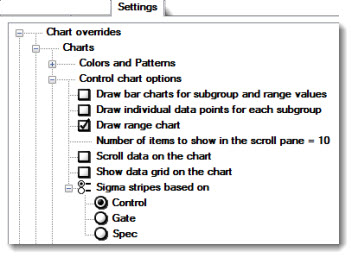
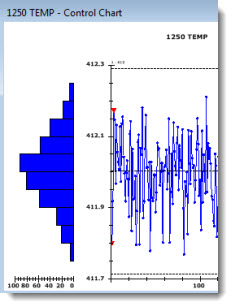
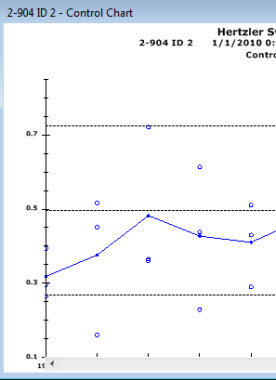
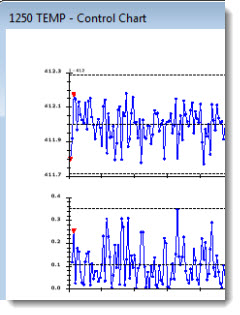
Number of items to show in the scroll pane = n
and
Show data grid on the chart
The following chart has been set to display 10 data points at a time (not all are shown in this example) in the charting window as a user scrolls through the data using the scrollbar at chart bottom. An optional Control data scrolling grid with user-selected statistics and traceability items has also been added above this chart.

To set this option:
Select the Scroll data on the chart check box. Then, double-click on Number of items to show in the scroll pane = just above it.
![]()
The Enter Value dialog opens.
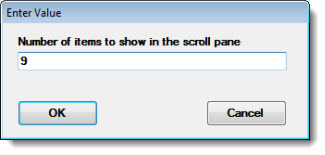
Enter a numeric value in the text box of the Enter Value dialog that represents the number of data points to display on the chart at one time. (10 or less items to show in the scroll pane is a good number to start with for readability purposes).
Adds a data grid above the chart on the chart window when this setting is selected.
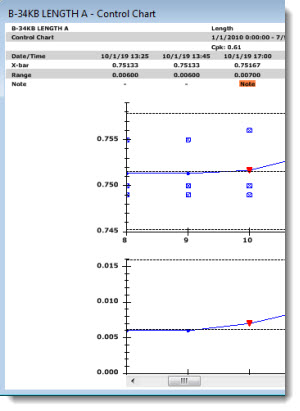
Note: the Scroll data on the chart check box must also be selected for this feature to properly display:![]()
Note: The Show data grid on the chart option displays best when Number of items to show in the scroll pane = n is set to 10 or less data points on a charting window.
Set the zones on which the sigma stripes are based.
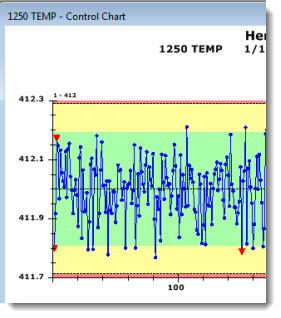
Note: For sigma stripes to display, the Show sigma stripes check box must be selected. Navigate to this option by following this path on the Settings tab tree:
Chart overrides | Lines and Limits | Limits to display | Control, Time Axis, and Scatter charts | Show sigma stripes
To select the zones on which the sigma stripes will be based:
Click the ![]() preceding Sigma stripes based on to expand the node to display the options. In the following example, Control is selected:
preceding Sigma stripes based on to expand the node to display the options. In the following example, Control is selected:
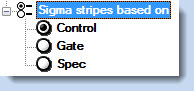
Click an option on which the sigma stripes will be based.
Control. Displays the control limits that have been calculated from the retrieved data and the method used to calculate control limits.
Gate. Displays the upper gate and lower limits (the historical control limits for the characteristic) from the standard (one characteristic of the part number, item, or process being studied) for which data is being charted.
Spec. Displays the specification limits (the upper and lower spec limits for this characteristic) of the standard for which data is being charted.