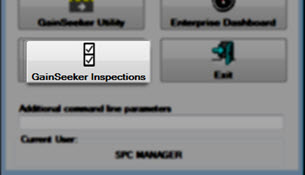When you use your GainSeeker login name and password to log in to the LaunchPad module, you can use it to launch other GainSeeker modules without having to log in again.
|
Contents [Hide] |
Start the LaunchPad module from the Windows Start menu or from another shortcut and log in
The LaunchPad window with quick-start buttons.
By default, the LaunchPad displays buttons for launching the most commonly used GainSeeker modules and a Choose button that allows you to launch additional GainSeeker modules. If your GainSeeker login does not have rights to access a module, or if a module has not been installed on your computer, those modules are not displayed on your LaunchPad screen.
The modules that may be available from the LaunchPad include:
|
Module: |
Description: |
|
|
|
Analyze variable SPC data and DMS defect data for process improvement—all in one module.
|
|
|
|
Create and view highly customized reports. |
|
|
|
Enter variable SPC data and associated traceability. |
|
|
|
Enter defect data and associated traceability. |
|
|
|
Create templates to customize and simplify data entry. |
|
|
|
Set up security and configuration options. |
|
|
|
Create Inspections and Planned Inspections for data entry on PCs and Mobile Devices. |
|
|
|
Run inspections on PCs that were created with GainSeeker's Inspection Editor. |
|
|
|
Analyze variable SPC data for process improvement, create charts and reports. |
|
|
|
Analyze defect data for process improvement, create charts and reports. |
|
|
|
A collection of functions to help you easily maintain your GainSeeker System, including:
|
|
|
|
View the status of key process indicators, statistical filters, and SPC real-time failures. |
|
|
|
Set up data entry sessions by specifying the standards and traceability information to use with a specific data entry template.
|
|
|
|
View SPC failures on the most recent data, and track corrective actions and follow-ups.
|
|
|
|
Macro Editor |
This program is no longer available from the LaunchPad module. To open this program, browse to your install folder and run Medit.exe |
|
|
This program is no longer available from the LaunchPad module. To open this program, browse to your install folder and run Launch.exe |
|
When you use the LaunchPad to start another GainSeeker module, the following settings are automatically applied to that module:
The user or group name and password
The configuration
Database connection information
This information may have been set by:
Command line parameters on the shortcut for the LaunchPad module
Options selected while logging in to the LaunchPad module
Options selected by clicking the File menu and choosing Login or Change Configuration
You can also enter Additional command line parameters that you want to apply to the GainSeeker module being launched. For information about command line parameters, see Setting up shortcuts for automatic functions.
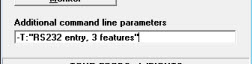
Click the button for the GainSeeker module you want to launch.
If the GainSeeker module you want to launch is not displayed:
Click the Choose button.
Click a GainSeeker module name on the Pick from List dialog that displays. Then, click OK.
If you have rights, you can remove buttons from the LaunchPad or change the function for the Choose button:
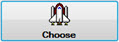 .
.
To remove a button from the LaunchPad
The LaunchPad Options dialog displays.
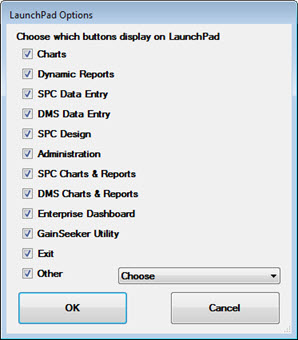
To change the function of the Choose button:
Select the Other checkbox on the LaunchPad Options dialog (if it is not already selected).
Click the drop-down list and choose the desired GainSeeker module. Then click OK.
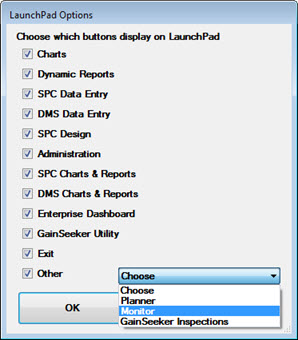
The name of the Choose button changes to the name of the GainSeeker module you specify, as in this example: