For the simplest kind of SPC data entry, you can use Quick Start to enter data via the keyboard for one standard. To enter data in any other fashion – for example, to enter data on several standards at a time, or to enter data via RS-232 or from a text file – you must create a data entry template.
You use the SPC Designer module to create, modify and delete templates.
Launch the SPC Designer module and log in.
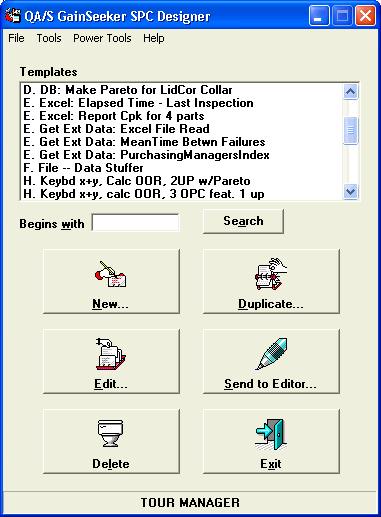
You can create, edit or duplicate templates with the Template Wizard, the File Import Wizard or the Database Integration Wizard.
To display the template properties in a text file, click the template you want to view, and then click Send to Editor.
To delete a template, click the template you want to delete, and then click Delete.
To send a template via e-mail to a mail recipient, right-click the template and then click Send To Email.
To check the syntax of every template in the list, click on the Tools menu and select Syntax Check.
|
To return to the full list of templates, delete all characters from the Begins with box, and then click Search. Tip: To search for items that contain a value but do not necessarily begin with that value, use the "%" wildcard character. For example, to find all the items that contain "Length", type %Length in the Begins with box. To find all the items that begin with D and contain "Length", type D%Length in the Begins with box. |
More:
Menu options in the SPC Designer