 SQL Query
SQL Query
Set a SQL query to execute and set the result to an output variable.
Click an action in the list of actions to select it. Then, click Edit.
In the following example, SQL Query is selected for edit.
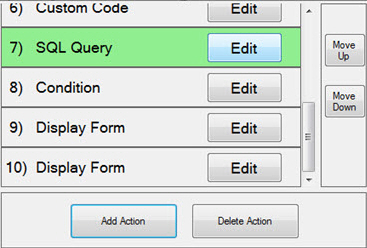
The Action Editor displays.
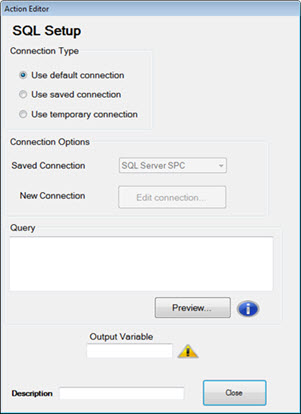
In the Connection Type:
Select the connection type.
In the Connections Options:
If the Connection Type is Use default connection, no action is required.
If the Connection Type is Use saved connection, select a Saved Connection from the drop-down arrow list.
If the Connection Type is Use temporary connection, click Edit connection.. and configure a new temporary connection in the Pick Datasource dialog that displays. See Changing a database server for more information.
In the Query:
Enter a SQL query to execute. Only queries that return results are valid, such as a SELECT statement. INSERT, UPDATE and DELETE commands are not valid as a query in this Action.
In the Output Variable:
Enter the name of the output variable that will contain the query result. The result will be a list of rows with each row as a list of fields.
In the Description field:
Optionally enter text in the text field as a description for this action. This could be a label for this action that helps you distinguish between actions in a Python Script dashboard control, for example. The label only displays when the dashboard is in design/edit mode.