
You can customize the range of dates to for which to retrieve data for each standard or Short Run process specification. This allows you to retrieve standards or analyze data only for data points that fall within the specified date range.

To choose a range of dates to analyze, select an option from the Period list. After you choose a period, the Selected Date Period shows the exact High date/time and Low date/time for analyzing data.
To easily select a quarter, month, week or day for any year, select  Custom by period:
Custom by period:
To specify any High date/time and Low date/time you want, select  Custom by date:
Custom by date:
The period Today to default low sets the High date/time to today's date and the Low date/time to the value that was configured by your GainSeeker Administrator. For more information on setting the default low date, see Setting Date and Calendar Preferences .
|
|
If you selected Analysis Mode 2 on Quick Chart Step 1, one more option is available:
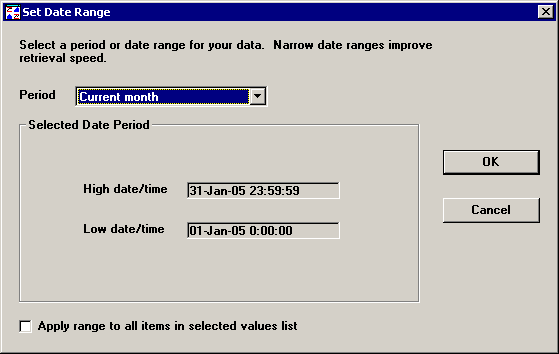
To apply the selected date range to all part numbers or Short Run process specifications that you selected on Quick Chart Step 1, select the Apply range to all items in selected values list check box.
To apply the selected date range only to the values you selected on Quick Chart Step 2 for retrieval and statistical options, clear the Apply range to all items in selected values list check box.
After making your selections, click OK to keep your changes or Cancel to undo your changes. You will then be returned to the Retrieval Options screen.