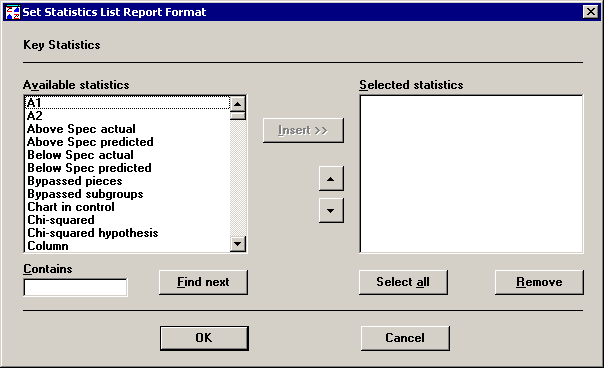
To add a statistic to the statistics report format, select the item in the Available statistics list and then click Insert. Alternately, you may double-click the item in the Available statistics list to add it to the statistics report format.
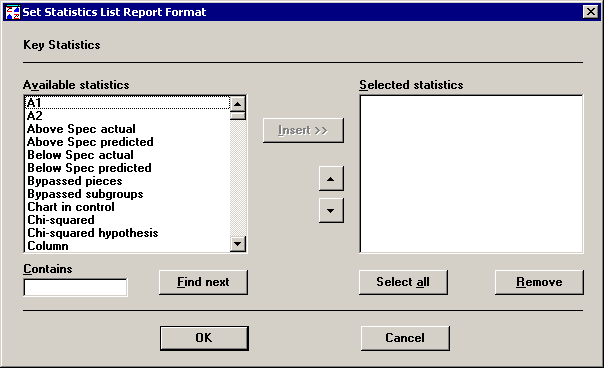
You may also select several statistics before clicking Insert.
To select several statistics listed in sequence, use one of these methods:
Click the first or last statistic you want to select. Then click and drag the mouse pointer up or down the list to highlight the other statistics.
Click the first statistic you want to select. Press and hold the SHIFT key. Then scroll to the last statistic and click on it. All statistics between your first and last statistics will also be selected.
Click the first or last statistic you want to select. Press and hold the SHIFT key. Then press the arrow keys on the keyboard to scroll up or down the list.
To select several statistics not listed in succession, press and hold the CTRL key. Then click the statistics you want to select.
After selecting the statistics you want to add, click Insert.
To remove one or more statistics from the statistics report format, select one or more statistics you want to remove from the Selected statistics list, and then click Remove. To remove all of the statistics from the statistics report format, click Select all and then click Remove.
To change the order of the items in the Selected statistics list, select one or more items in the Selected statistics list. Then click the up ![]() and down
and down ![]() buttons to move those statistics to the desired location.
buttons to move those statistics to the desired location.
When you have finished editing the contents of this statistics list, click OK to save your changes.
More:
Selecting the Statistics List or Statistics Table to display