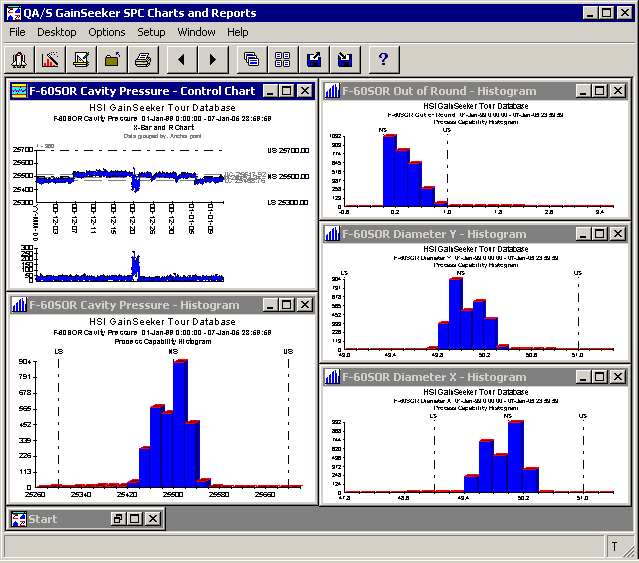
In GainSeeker SPC, use Quick Chart, the Chart Wizard, or the Chart Designer to create the group of charts that you would like to retrieve later.
In GainSeeker DMS, you can use any combination of the Pareto Chart Builder, the DPU Chart Builder, and the Control Chart Builder to create the group of charts that you would like to retrieve later.
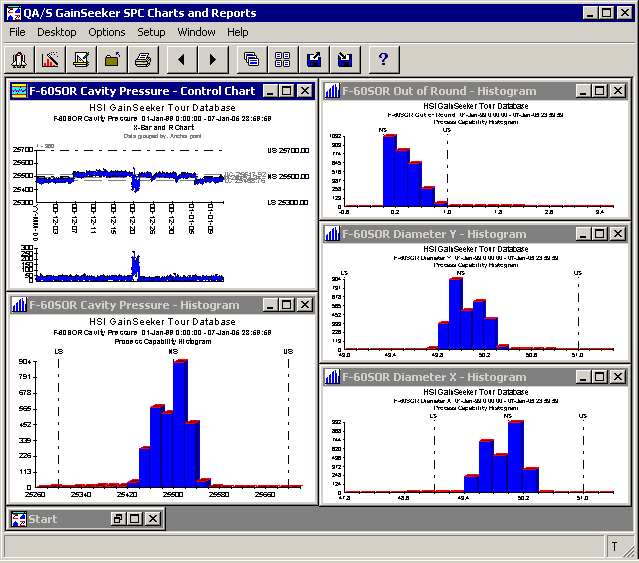
If desired, you can also create a Note window for your desktop.
To save this group of chart windows as a desktop, click the Desktop menu and then click Save As, or click the ![]() button on the toolbar.
button on the toolbar.
The Save Desktop screen will be displayed.
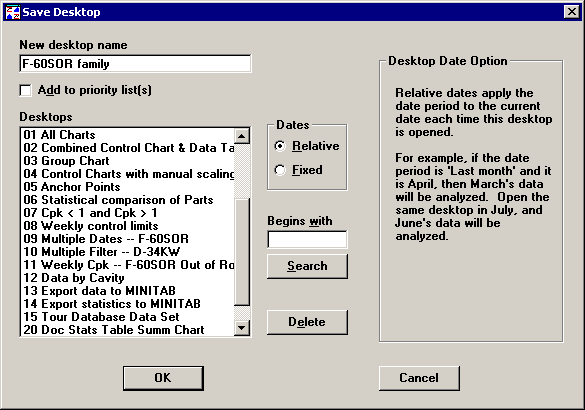
Enter a New desktop name for this group of charts.
If you want to add this desktop to one or more priority lists for desktops, select the Add to priority list(s) check box.
Choose the appropriate setting for Dates:
If you plan to retrieve the desktop at the end of every month or every week or any other set time period, click Relative. This selection will always base the date range of the data set on the current date when the desktop is being opened.
For example, if you selected “Last month” as your date period when generating the charts, the desktop will retrieve the previous month’s data each time you open it.
However, if one or more of your charts in the desktop was created using a custom date period, that period remains fixed. On those charts, you will retrieve exactly the same data from the same fixed date period as when they were created.
If you plan to retrieve the desktop so that the charts will always display the same dates as they did when they were generated, click Fixed.
For example, if a group of charts shows some unusual variation in a process, you may need to retrieve that same group of charts from that same period for further analysis.
Click OK to finish.
If you selected the Add to priority list(s) check box, you will be prompted to choose the user or group names for which this desktop will be added to their priority lists. For more information, see Adding new items to priority lists.
More: