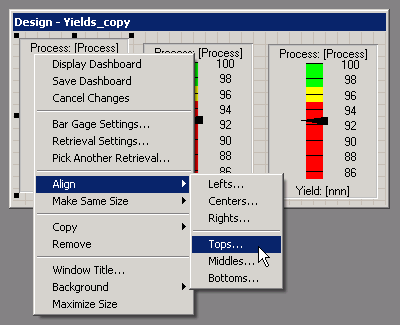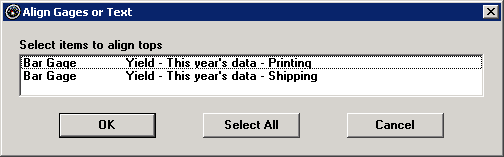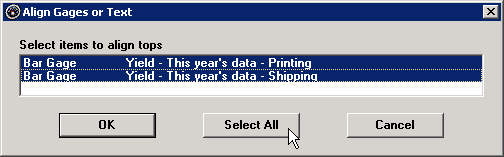Moving and aligning gages
On the Design window for a KPI gage dashboard, you can drag any item to a new position on the dashboard. Menu options for aligning these items are also available.
Moving items
-
Click an item to select it.
For a gage or a File or URL item, this will display sizing handles on the item. For a text item, this will display a border around the text item:
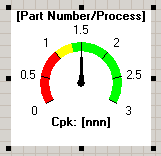

-
Click on the selected item and drag it to the desired position on the dashboard window.
Align
This method lets you align multiple items to the selected gage, text, or File or URL item:
-
Right-click on the item with the desired position.
-
Point to Align on the right-click menu.
-
Click the position you want to copy to other items - Lefts, Centers, Rights, Tops, Middles or Bottoms.
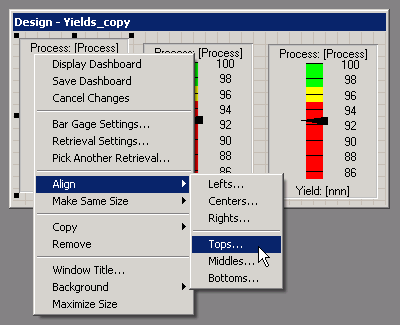
This displays a list of all the other items on this dashboard.
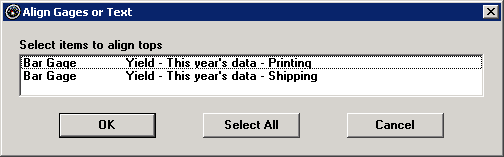
-
Select the items that you want to align to the item you selected on step 1 above, and then click OK.
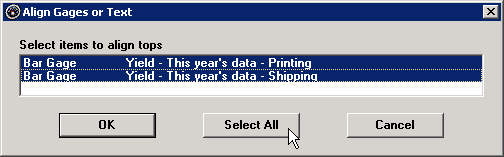
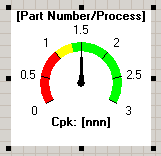
![]()