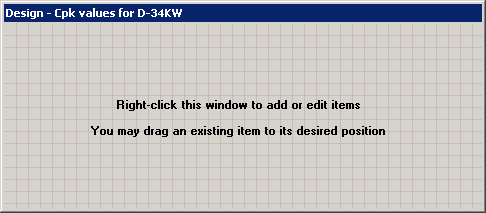
When creating a new KPI gage dashboard, copying an existing KPI gage dashboard, or modifying an existing KPI gage dashboard, GainSeeker displays the Design window.
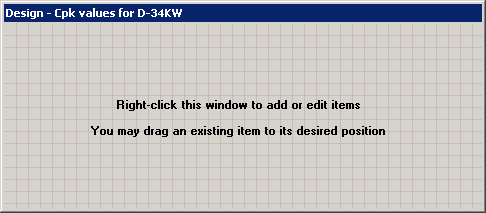
In design mode, placeholders are displayed for information that will later be supplied by the retrieval in display mode.
|
|
|
|
KPI dashboard in Design mode |
KPI dashboard in Display mode |
Designing the dashboard
When the gridlines are displayed on the dashboard Design window, you can work with individual gages by
Adding KPI gages - Dial gage, Bar gage, Dynamic text, Static text, and File or URL
You can set up one dashboard window to include KPI gages for variable data, attribute data, or both types of data.
You can also copy an existing KPI gage to create a new gage.
Changing the size of one or more gages
Moving and aligning gages on the dashboard window
Changing the design of a gage or the data for a gage
Additionally, you can modify the design of the dashboard window itself by:
Changing the dashboard window title
Changing the dashboard window color or image
Changing the dashboard window size
You can also save your changes while continuing to modify the design.
Displaying the dashboard
When you have finished designing the dashboard, right-click on the dashboard Design window and choose Display Dashboard from the right-click menu.