The Define Gage Settings screen is used to design your Dial gage or Bar gage. It is organized into three basic areas:
Value displayed by the gage
This gage will provide a graphical display of the statistic you choose from this list.
By default, this list contains only an abbreviated collection of statistics. If you cannot find the desired statistic, click the ![]() button to select from the full list of statistics.
button to select from the full list of statistics.
There are two ways to choose a statistic from this list:
Click the list and browse the available items.
Search the list by typing your search text in the Contains box and then clicking Find next.
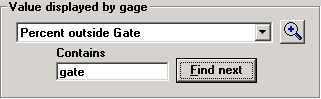
When you change the Value displayed by the gage or Additional gage settings, this sample gage is updated (if possible) to reflect the change. Actual values from the standard and the data are not available on this screen, so placeholders are displayed instead.
|
|
|
Additional gage settings
When you click an option in the list of Additional gage settings, the controls for changing this setting will be displayed below the list.
|
|
|
|
Available settings for a Dial gage. |
Available settings for a Bar gage. |
For information on individual settings, see the following:
When finished setting the options for this gage, click OK to return to the Design window for the KPI dashboard.