The Define Text Values screen is used to design your Dynamic text item. It is organized into two sections:
Value displayed
This Dynamic text item will display the statistic you choose from this list.
By default, this list contains only an abbreviated collection of statistics. If you cannot find the desired statistic, click the ![]() button to select from the full list of statistics.
button to select from the full list of statistics.
There are two ways to choose a statistic from this list:
Click the list and browse the available items.
Search the list by typing your search text in the Contains box and then clicking Find next.
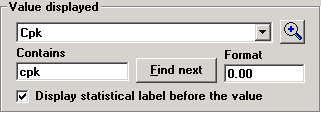
If desired, you may enter a Format for your chosen statistic. For valid format options, see Numeric formats, String formats and Date/Time formats.
To display the statistic with its label (e.g., "Cpk: 1.93"), select the Display statistical label before the value check box.
To display the statistic without its label (e.g., "1.93"), clear the Display statistical label before the value check box.
Font settings
To change the typeface, size, color, and other attributes of the font for this Dynamic text item, click Edit Font.
To set a background color for this Dynamic text item, select the Display background color check box and then click Edit Background.
You can click the Alignment list to set the text alignment for this item to Left, Right or Center. This will determine how the Dynamic text item is anchored to a specific location on the dashboard window - at the left, right, or center of the Dynamic text item.
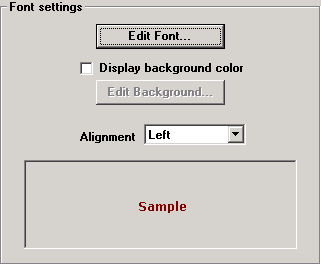
When finished setting the options for this Dynamic text item, click OK to return to the Design window for the KPI dashboard.