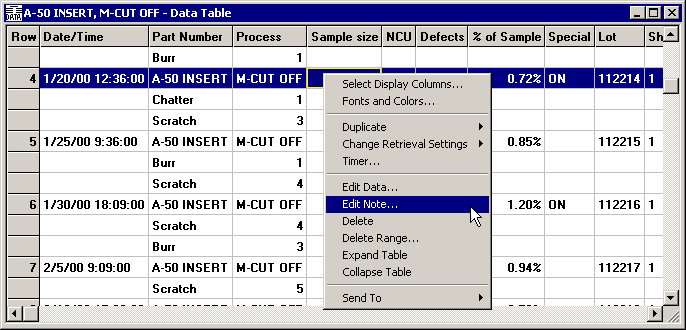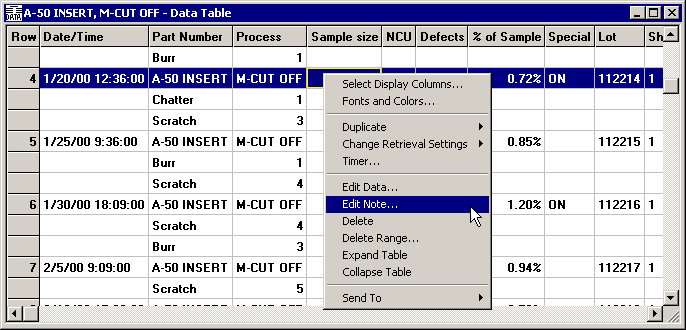
When viewing a data table in the DMS Data Entry module or in the DMS Charts and Reports module, you can right-click on a row of the data table to view any associated notes, edit or delete data, print the data or send it to another application or file, or change the way the data table is displayed.
In the DMS Charts and Reports module, these menu options can also be found on the File, Options, or Window menus.
For data tables generated from a drill-down chart, the File, Options and Window menus are not available, and some of the right-click menu options listed below are not available.
|
Right-click menu option |
Explanation |
Charts & Reports menu |
|
Select Display Columns |
Allows you to choose which columns are displayed on the data table. For detailed instructions, see Selecting Display Columns. |
Options |
|
Fonts and Colors |
Allows you to set fonts and colors for the data table. For detailed instructions, see Changing Fonts and Colors on Tables and Lists. |
Options |
|
Duplicate |
Available only in the DMS Charts and Reports module. Allows you to display this data set on a different type of chart window. For detailed instructions, see Using Duplicate. |
Window |
|
Change Retrieval Settings |
Available only in the DMS Charts and Reports module. Allows you to change settings such as date range, filter, and statistical settings that were used to retrieve the data displayed on this table. For detailed information, see Changing retrieval settings. |
Options |
|
Change Data Type |
Available only in the DMS Charts and Reports module. On a data table generated from the Control Chart builder, you can choose the data type used for analysis - p, np, c, or u. Depending on the data retrieved, some data types may not be available. |
Options |
|
Timer |
Available only in the DMS Charts and Reports module. Periodically updates the data table with the very latest data for this standard. For detailed information, see Using the Timer to automatically refresh charts. |
Options |
|
Edit Data |
Allows you to modify the highlighted data record. For detailed information, see Editing and Deleting Defect Data. |
Options |
|
Edit Note |
Allows you to modify the note for the highlighted data record. For detailed information, see Editing and Deleting Defect Data. |
Options |
|
Delete Delete Range |
Allows you to delete the highlighted data record or several records at the same time. For detailed information, see Editing and Deleting Defect Data. |
Options |
|
Expand Table Collapse Table |
To hide individual defect counts, click Collapse Table. To display the individual defect counts again, click Expand Table. |
Options |
|
Send To |
Allows you to send data to another application or file. For detailed information, see Send To options from the Right-click menu and the File menu. |
File |