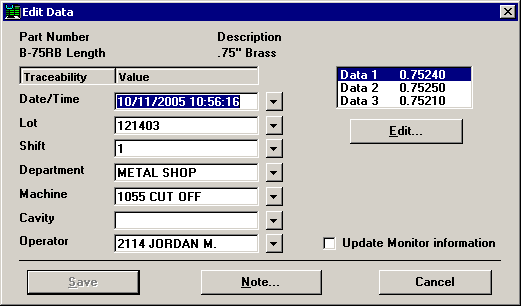
The normal Edit Data screen.
Depending on how your GainSeeker program is configured, you may need certain access rights to edit records.
To edit the data on a Control Chart, right-click the data point on the chart you want to edit, and then click Edit Data.
To edit the data on a Data Table, right-click the row you want to edit, and then click Edit Data, or click Options on the GainSeeker Charts window and click Edit Data... on the list.
The Edit Data window opens:
|
|
|
The normal Edit Data screen. |
|
|
|
|
The Edit Data screen in PDA mode at 240 by 320 pixels. |
|
To change any traceability value for this subgroup, type a value in the box or click the ![]() button to choose a value from the predefined list.
button to choose a value from the predefined list.
In PDA mode, select a traceability field and then click Edit . Type a value in the box or click the ![]() button to choose a value from the predefined list.
button to choose a value from the predefined list.
To change one of the numeric data values, select that value and then click Edit.
To update the corresponding record in the SPC Database Monitor, select the Update Monitor information checkbox.
If a corresponding record does not exist in the Monitor, this check box is unavailable. For information on configuring a standard to write to the Monitor, see Write to monitor files.
To edit the note, corrective action information, anchor point designation or the bypass setting for this subgroup, click Note. (In PDA mode, this button is not available from the Edit Data screen.)
For more information, see Editing the note, corrective action, anchor point or bypass.
When you have finished making changes, click Save.