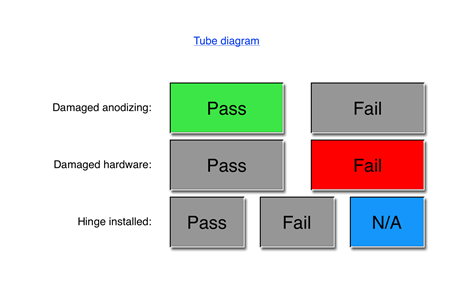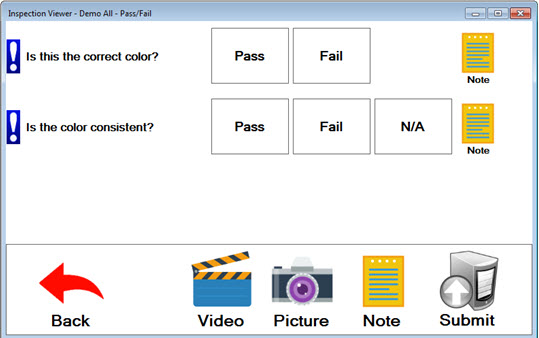
Pass/Fail tests are used to determine whether the specified criterion is met. They usually answer "yes" (Pass) or "no" (Fail) questions, such as "Is the item the correct color?"
The inspector clicks one of the buttons for each Pass/Fail test. Some Pass/Fail tests may also display a N/A (Not Applicable) button, which the inspector can click when the test criteria does not apply to an inspected item. For example, "Is the item the correct color?" may not apply to an item that is being inspected, but that question may be relative to a similar item that uses the same inspection.
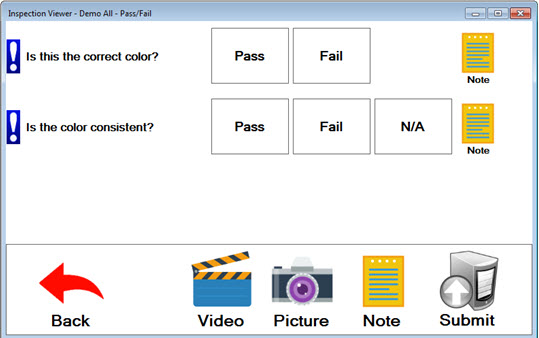
In this example, the inspector has clicked the Pass
button for the first Pass/Fail test: the inspected item is the correct
color. Notice that the blue exclamation mark  no longer
displays before the test. This indicates that all test requirements have
been fulfilled by the inspector.
no longer
displays before the test. This indicates that all test requirements have
been fulfilled by the inspector.
The Fail button has been clicked
for the second Pass/Fail test, indicating the inspected item did not have
consistent color. The blue exclamation mark  still
displays, indicating that the test requires further action from the inspector.
In this example, the inspector is required to enter
a note about the failure.
still
displays, indicating that the test requires further action from the inspector.
In this example, the inspector is required to enter
a note about the failure.
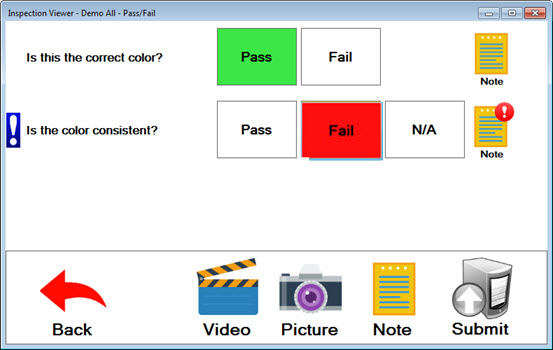
If the inspector had instead clicked the N/A button in the second Pass/Fail test, this how the button would display.
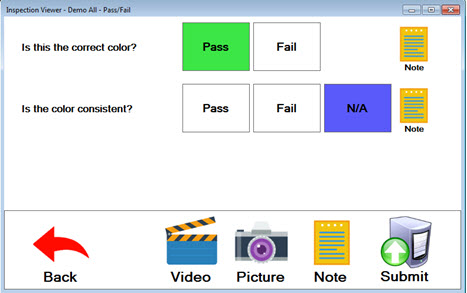
When a sub-inspection is open in the PC Collect module, the user can press the Tab key to move between the following tests: Date/Time, Traceability, Numeric Input, Pass/Fail/NA, Checkbox, Defect List, DMS Standard, Formula (when FormulaMode = Click), and Rating. The user can also press Shift+Tab to move backward through these tests.
Also, when the Pass/Fail/NA test has the focus (e.g., after tabbing to that test), pressing the Spacebar is equivalent to clicking the next button (left to right - Pass, Fail, N/A).
The inspector taps a button to indicate whether the test passed, failed, or the test was not applicable.