
Two types of Note buttons may display on a sub-inspection:
a Note button that applies to all the tests on the sub-inspection
a Note button that applies to a specific test
|
Contents [Hide] |
The Note button at the bottom of the sub-inspection allows the inspector to enter notes that are stored with all the tests on the sub-inspection.

When this Note button is clicked, the Enter Note window is used to enter notes for the sub-inspection.
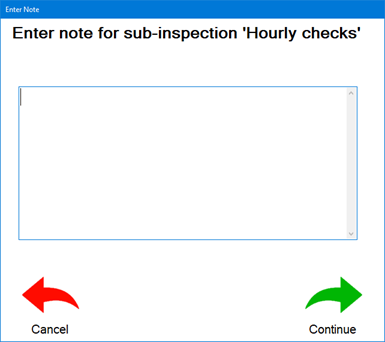
The Note button for a test allows the inspector to enter notes and corrective action information that is stored with only that test.
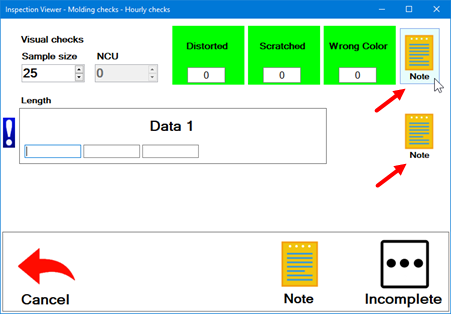
When the inspector clicks this test-specific Note button, the Enter Note window is used to enter notes and corrective action information for only that test.
|
|
|
Individual Note for a test that stores DMS data |
|
|
|
|
Individual Note for a test that stores SPC data |
|
An inspector can be required to enter notes and/or corrective actions if a defect or real-time failure is present.
In the following example, the inspector is required to enter notes and/or corrective actions if the Pass/Fail test fails:
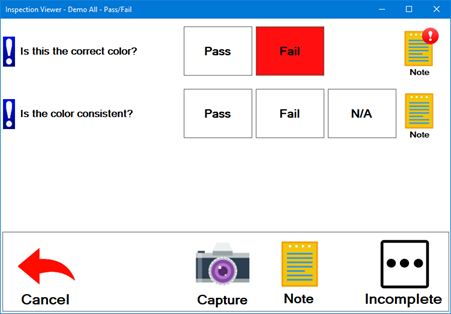
The blue exclamation symbol at the left side of the test indicates that the sub-inspection cannot be submitted until some action is taken on this test. You can click this symbol to see what action is needed.
In the example above:
The first test failed and requires notes and/or corrective actions to be entered. (The red exclamation symbol on the test's Note button also indicates that this action is needed.)
The second test must have a button selected (Pass, Fail, or N/A) before the sub-inspection can be submitted.
The ForceNote sub-inspection property determines whether the inspector is required to enter notes and/or corrective actions for tests when a defect or real-time failure is present.
The NoteVisible sub-inspection property determines whether the Notes button displays at the bottom the sub-inspection page.
The ShowIndividualNote sub-inspection property determines whether Notes for individual tests display on the sub-inspection page.