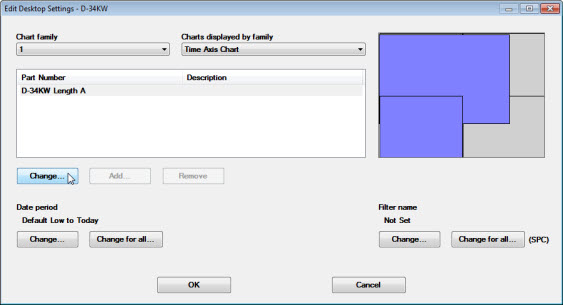
When opening a Desktop, you can temporarily select a different part number (standard) or process for:
A chart family and all of the charts that are associated with it
A single retrieval for one or more dashboard controls on a dashboard that uses that retrieval
Multiple-type charts that features multiple retrievals in one window
These tasks are accomplished using the Edit Desktop Settings dialog box.
|
Contents [Hide] |
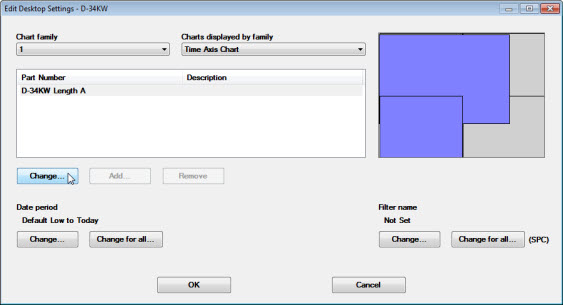
Follow these steps to temporarily change the part number or process that is applied to a chart family:
-or-
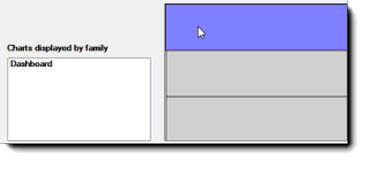
The Chart family and Charts displayed by family fields on the dialog box will automatically update to reflect that chart family.
The part number or process associated with that chart family displays in the Part Number/Description field.
Click Change... .
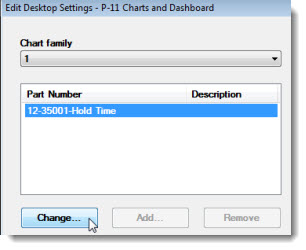
The Pick Part Number dialog box opens, displaying a list of available part numbers or processes.
Click a list item to select it for the chart family or the dashboard control retrieval. Then, click OK.
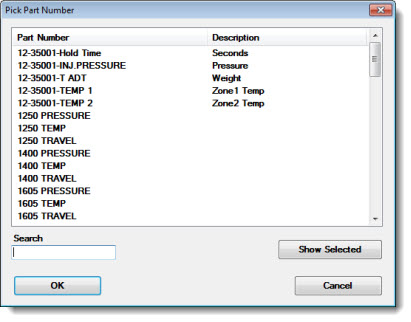
Follow these steps to temporarily change the part numbers or processes on a chart family with multiple retrievals (Multiple Charts). You can also add or remove retrievals for this chart type.
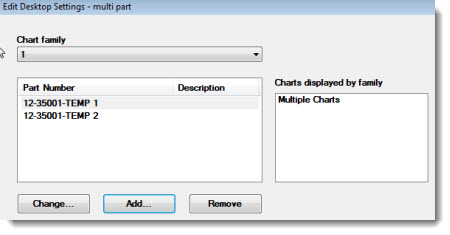
Click a number in the Chart family list to select that chart family for change.
To change a part number or process:
Click the part number you want to change to select it.
Click Change... .
The Pick Part Number dialog box opens, displaying a list of available part numbers or processes.
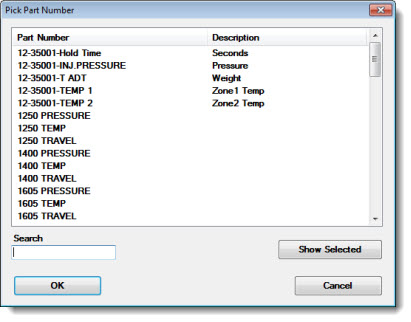
Click a list item to select it. Then, click OK. Repeat these steps to change additional part numbers or processes.
To add additional part numbers or processes to the chart:
Click Add... .
The Pick Part Number dialog box opens, displaying a list of available part numbers or processes.
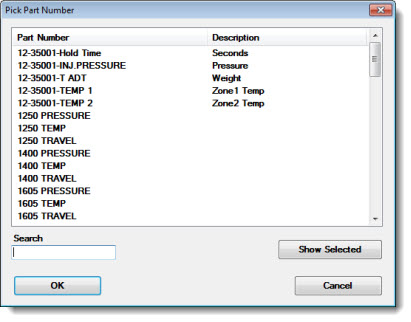
To remove part numbers or processes from the chart:
Click the part number you want to delete to select it.
Click Remove... . Repeat these steps to delete additional part numbers or processes from the chart.