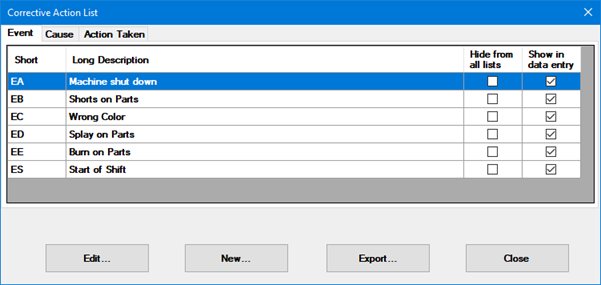
Each SPC data record that you store, analyze, or edit can be assigned one or more corrective actions. Events, Causes, and Actions Taken can be defined using the Corrective Action List dialog.
|
Contents [Hide] |
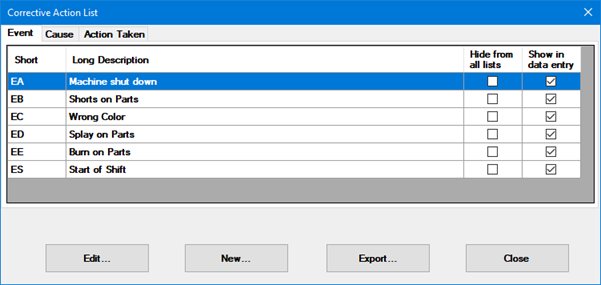
You can change or add to the list of SPC Corrective Actions using the Corrective Action List dialog that is accessible from the:
Navigate to the Actions
taken setting, Causes
setting, or Events setting
on the Configurations
tab following this path:
Configurations |
(configuration name)
| Lists, Standards, and Tables
| SPC | Actions taken (or Causes
or Events)
Right-click the setting to open the Corrective Action lists dialog. See Building corrective action lists
GainSeeker Charts module, GainSeeker Inspections module, PC Collect module, SPC Data Entry module, or SPC Charts and Reports module:
Click the Setup menu and then choose Corrective Action Lists.
The Corrective Actions Lists dialog opens. See Building corrective action lists
When you apply a corrective action to data, you are limited to the values that you have predefined for each corrective action field.
Event. A change that occurs in your process that is attributable to a known variation in the process, such as a change in shift, for example.
Cause. The root cause of the problem.
Action Taken. The action that was taken to resolve the problem.
You will need to define two items for each Event, Cause or Action Taken, including:
An abbreviated description of the item to display on charts.
A description of the Event, Cause, or Action Taken:
Click the Event, Cause, or Action Taken tab on the Corrective Action Lists dialog. Then, click New.
The Add New Event (or Add New Cause or Add New Action taken, depending on which tab page you have displayed) dialog opens.
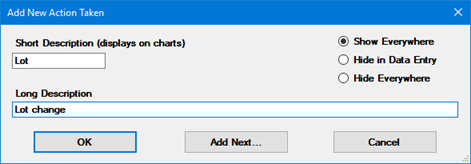
In the Short Description (displays on charts) box, enter an abbreviation of up to four characters. This abbreviation is displayed on charts.
Enter a longer description of up to 60 characters in the Long Description box. This description displays when you attach a corrective action item to a data point and when you display the corrective action in a data table or report .
Most corrective actions will use this option. When selected, this corrective action can be added to any SPC data record.
When selected, this corrective action will be hidden from corrective action lists during initial data entry, but it can be assigned to a data record when editing stored data and notes.
When selected, this corrective action cannot be assigned to any SPC data records - either during initial data entry or when editing stored data and notes. This option is used to remove an obsolete value from use.
SPC data records already stored with this corrective action will still display it. Editing an SPC data record that is stored with this corrective action may remove that corrective action from the record.
Corrective actions set to Hide Everywhere are still displayed when creating a filter and when using the GainSeeker Lists module.
To finish adding new items to this corrective action list:
 Use
caution when editing corrective action list items because any historical
data that contains this corrective action will reflect any changes that
you make. For this reason, Edit
should only be used for small changes to the short or long description
of the corrective action item. Do not use Edit
to change the overall meaning of a corrective action value.
Use
caution when editing corrective action list items because any historical
data that contains this corrective action will reflect any changes that
you make. For this reason, Edit
should only be used for small changes to the short or long description
of the corrective action item. Do not use Edit
to change the overall meaning of a corrective action value.
To edit a corrective action list item:
After an item has been deleted, it can still be viewed on historical data to which it may have been applied. All users are now prevented from assigning it to any data record.
To delete a corrective action item from the predefined list of events, causes, or actions taken: