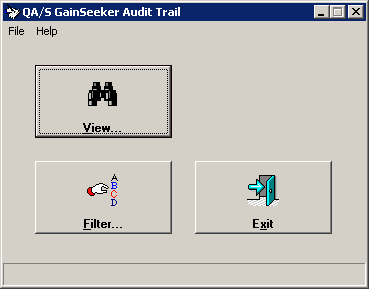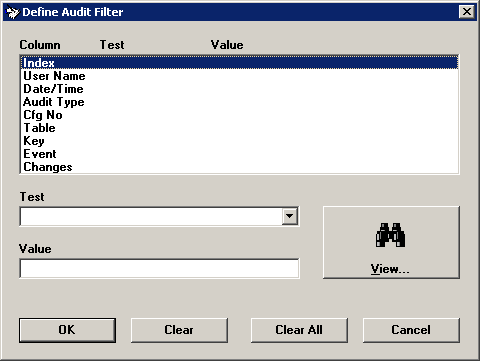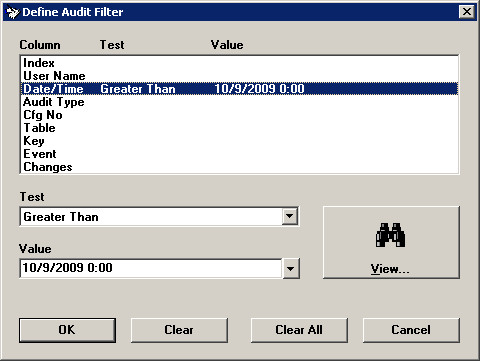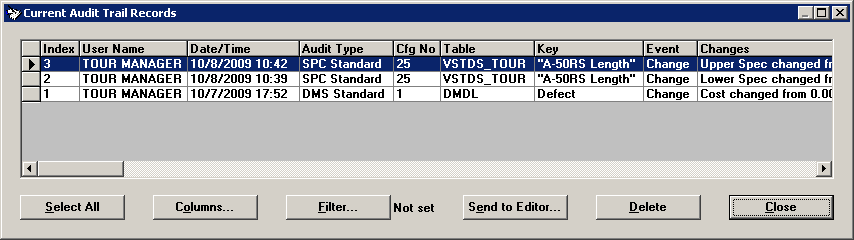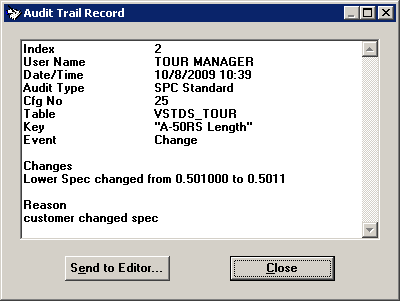Viewing the Audit Trail
 This topic contains information about the legacy Audit Trail function, which is being phased out from GainSeeker Suite. It is still available for use in the current version of GainSeeker, but is being replaced by the new Audit Trail function in the GainSeeker Utility module.
This topic contains information about the legacy Audit Trail function, which is being phased out from GainSeeker Suite. It is still available for use in the current version of GainSeeker, but is being replaced by the new Audit Trail function in the GainSeeker Utility module.
When audit trail logging of changes and deletions is enabled on your system, you can view the log of these changes and deletions by launching the Audit Trail module of GainSeeker.
Launching the Audit Trail module
-
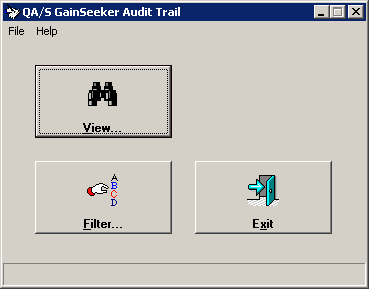
Choosing the audit trail records to view
From the main Audit Trail screen, you can choose which audit trail records you want to view.
-
On the Audit Trail screen, click Filter.
This will display the Define Audit Filter screen.
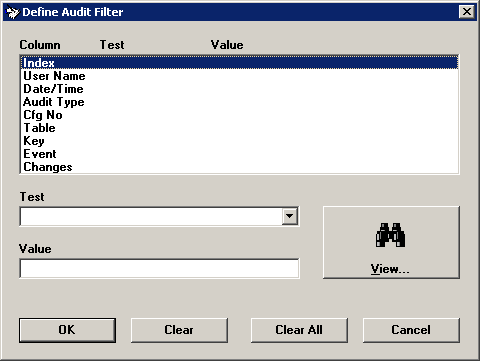
-
Click the Column you want to filter on.
For example, to filter for all of the audit trail records in the last month, click Date/Time.
-
Choose the Test to apply to the filter.
For example, to filter for all of the audit trail records in the last month, click Greater Than.
-
Type a Value for the Test or select one using the  button (if available).
button (if available).
If example, to filter for all of the audit trail records that were logged after midnight on October 1, 2009:
-
Click the  button on the Value box. This will launch the Pick Date screen.
button on the Value box. This will launch the Pick Date screen.
-
On the Pick Date screen, enter the date of October 1, 2009 and a time of midnight (00 hours and 0 minutes) and then click OK.
This will enter a correctly formatted date/time stamp in the Value box.
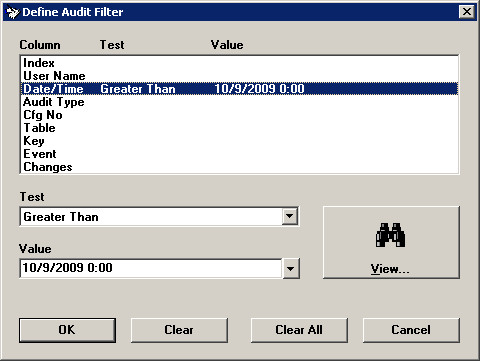
-
If you want to filter on multiple Columns, repeat steps 2-4 (above) to add another filter for another Column.
-
Click View.
This will display the Current Audit Trail Records screen.
This will display the Current Audit Trail Records screen.
 Note: If there is no default audit trail filter set on this workstation and audit trail logging has been enabled in GainSeeker for a long period of time, GainSeeker may be very slow to retrieve all of these records. A faster way to retrieve records in this case is to use the Filter. Note: If there is no default audit trail filter set on this workstation and audit trail logging has been enabled in GainSeeker for a long period of time, GainSeeker may be very slow to retrieve all of these records. A faster way to retrieve records in this case is to use the Filter. |
Viewing the audit trail records
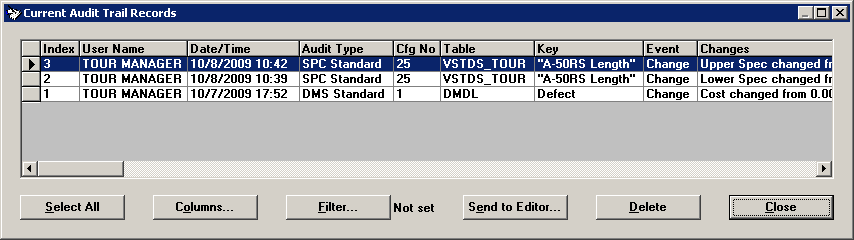
On this screen, you can perform the following tasks:
This displays the Audit Trail Record screen.
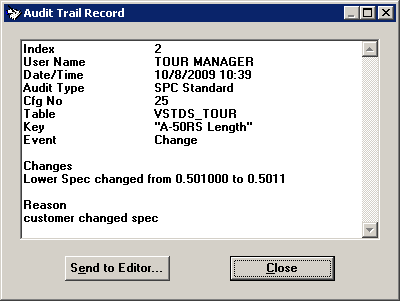
-
To select all of the records displayed on the grid (for deleting or for printing to the editor), click Select All.
-
To show or hide columns on the grid, display alternating row colors, or save column defaults, click Columns.
-
To apply a different filter for audit trail records or to clear the filter, click Filter.
-
To send the selected audit trail records to the , click Send to Editor.
-
To delete the selected audit trail records, click Delete.
-
To close this screen and return to the main Audit Trail screen, click Close.
 This topic contains information about the legacy Audit Trail function, which is being phased out from GainSeeker Suite. It is still available for use in the current version of GainSeeker, but is being replaced by the new Audit Trail function in the GainSeeker Utility module.
This topic contains information about the legacy Audit Trail function, which is being phased out from GainSeeker Suite. It is still available for use in the current version of GainSeeker, but is being replaced by the new Audit Trail function in the GainSeeker Utility module.
 click here
click here