

The OEE test makes it easy to enter OEE data in the PC Collect module.

|
Contents [Hide] |
Before you can add an OEE test to the inspection, you must use the System Administration module to configure some Prerequisites to collecting OEE data - namely, creating five OEE traceability fields and changing an OEE Statistic setting for the new OEE traceability.
(recommended) Review
the Requirements
for entering OEE Data to understand how the date/time stamp and
the five components of OEE data must be used.
It is strongly recommended that any sub-inspection with an OEE test
should include a Date/Time
test.
(recommended) Review other System Administration settings that affect this test and configure as desired:
Please note that a calculated OEE Performance > 100% is considered valid and allows the sub-inspection to be submitted, but a calculated OEE Availability > 100% or OEE Quality > 100% is considered invalid and will require the inspector to correct the data before the sub-inspection can be submitted.
Click the OEE test toolbar
button  to add this test to the sub-inspection.
to add this test to the sub-inspection.
Set any properties for this test on the Properties panel that displays after the test is added.
For information about using the Properties panel, see Changing property settings
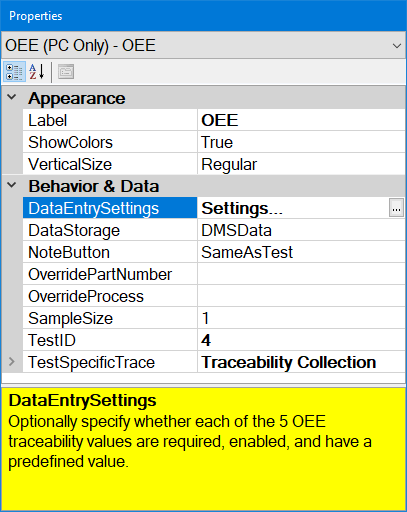
Property |
Default setting or default display |
Allows |
APPEARANCE |
||
Label |
OEE. This label is displayed at the top of this test and stored in the traceability field referenced by the Inspection property TraceabilityTest. |
Enter text to change this label. |
ShowColors |
True. For the four OEE statistics that are calculated from the raw data being entered, set the background colors based on this configuration's Goal and Acceptable targets and Colors (Above and below / Goal and Acceptable). |
False. Do not display background colors on the calculated OEE statistics. |
VerticalSize |
Regular. Test is full-sized. |
Short. Helps you to fit more tests on the screen. Test may be shorter, and white space above and below this test may be reduced. |
BEHAVIOR & DATA |
||
Data Entry Settings |
By default, the five data entry fields are not Required (can be left blank), are Enabled for user interaction, and are not prefilled with any initial Prep Values. |
To change any of these settings, double-click the OEE test or use the ButtonSettings property to open the OEE Data Entry Settings window. |
DMSData. This test will store a DMS data record with the five data entry values stored as traceability, no defects, and the sample size set by the SampleSize property. |
SubInspectionTrace. This test will set its five data entry values as traceability for any tests on this sub-inspection that store a data record (Defect List, Pass/Fail/NA, etc.) This is useful if you want to use one or more Defect List tests to store a combination of these OEE numbers and defect reasons for below-target Availability, Quality, or Performance. DoNotStore. This test will not store a DMS data record or set traceability values for any other tests. |
|
NoteButton |
SameAsTest. If the sub-inspection ShowIndividualNote property is set to True (display Individual Note buttons), enabling this test for user interaction will enable this test's Individual Note button, and disabling this test from user interaction will disable this test's Individual Note button. |
AlwaysEnabled. If the sub-inspection ShowIndividualNote property is set to True (display Individual Note buttons), this test's Individual Note button is always enabled, regardless of the enabled/disabled status of this test. AlwaysDisabled. This test's Individual Note button is always disabled, regardless of the enabled/disabled status of this test. |
OverridePartNumber |
[blank]. If the DataStorage property is set to DMSData, use the DMS Standard that is set for the inspection or sub-inspection (e.g., by a DMS Standard test) to store the data record. |
Select a different DMS standard. The OverrideProcess property determines which standards are listed for selection. |
OverrideProcess |
[blank]. If the DataStorage property is set to DMSData, use the DMS Process that is set for the inspection to store the data record. |
Select a different DMS process. |
SampleSize |
1. If the DataStorage property is set to DMSData, use a sample size of 1 to store the data record. |
Enter a different sample size. If left blank, this will use a sample size of 1. |
TestID |
A unique TestID number is automatically assigned to each test in the inspection, but you can change this number to a more meaningful name. The TestID property is only used in Python scripts for PC Collect inspections. For more information, see About the TestID property |
Enter a name for the TestID. |
TestSpecificTrace |
[blank] |
You can specify one or more traceability values that will be applied only to this test on this sub-inspection. These values will not be displayed to the inspector during data entry. If you want to store this test's TestID property as a traceability value, enter [testid] . Any traceability values you set here will override values set by Traceability tests, Inspection properties, Planned Inspection traceability values, etc. |
You can optionally choose to execute a formula for an OEE test when certain conditions are met during a running inspection.
For PC Collect inspections, they are added to inspections using the PythonScript property for the Formula test in the Inspection Editor.
See the OnChange topic for specifics about conditions that trigger the execution when an OEE test is used in a sub-inspection with a formula.