

There are some differences in the way this test functions on PC (using the PC Collect module) vs. iPad (using the GS Collect app):
PC: When the inspector opens a sub-inspection, an extra panel on the right-hand side of the inspection window may display Microsoft Office documents (this test), PDF files (this test), web pages (this test) including Google Docs, charts, and images.
iPad: The inspector clicks a link to open a web page (this test) - including Google Docs - or an image.
Not all of the tests are technically "tests." For simplicity, that term is used to describe all of the sub-inspection test toolbar buttons.
|
Contents [Hide] |
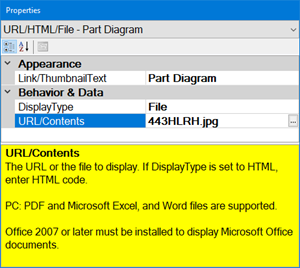
Click the URL/HTML/File
toolbar button  to add this test to the sub-inspection.
to add this test to the sub-inspection.
Enter a display label for this test on the Edit Label window that opens.
Set any properties for this test on the Properties panel that displays after the test is added.
All properties apply to inspections run in the PC Collect module. Properties that apply to mobile inspections are indicated in the Mobile column below.
Property and Category |
Default setting or default display |
Allows |
|
Appearance |
|||
[blank] |
Text that is displayed to the inspector for this file, HTML, or URL.
|
Y |
|
Behavior & Data |
|||
|
|
URL. The contents of the URL/Contents property are interpreted as a website or web link. |
HTML. The contents of the URL/Contents property are interpreted as raw HTML. File. The contents of the URL/Contents property are interpreted as a file. |
|
[blank] |
Enter the URL of the web page to display. Google Docs are supported as valid URLs for both Mobile and PC data collection. For PC: Enter the full path to display for an Office document, PDF file, etc. To display a file, you must set the DisplayType property to File. For PC: If using HTML DisplayType, it is the HTML code to display. For files, specify the full path with the file name. If no path is given, the file is looked for in the User Documents 2 folder. The file name cannot contain spaces. Note: Windows that display HTML code, HTML files, .pdf files, or webpages (URLs), use elements of Microsoft Internet Explorer security and settings. Also see Displaying PDFs and Office documents You can double-click on the URL/HTML/File test to edit this property. |
Y |
|