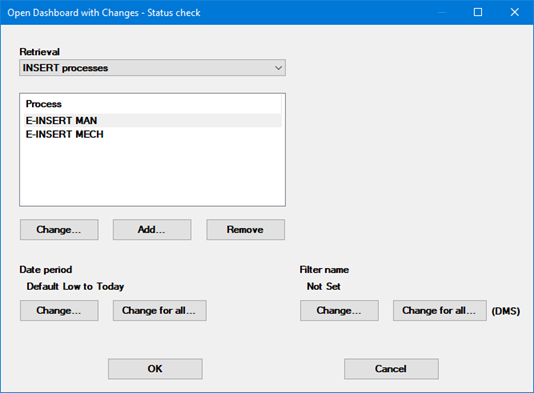
You can open a Dashboard with the Edit/Open button to temporarily change Part Numbers and/or Processes, filters, and date periods for dashboard controls.
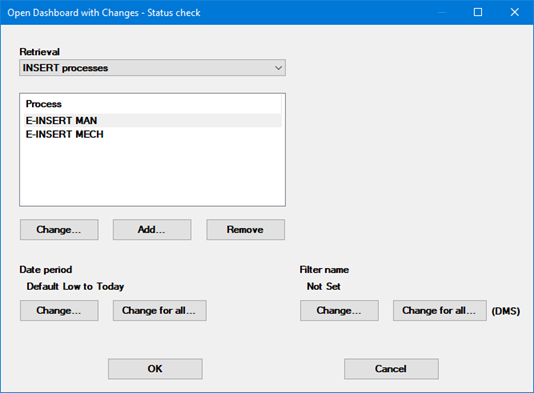
|
Contents [Hide] |
Some dashboard controls - such as Dial Gage, Bar Gage, Dynamic Text, and others - are based on shared retrievals. When you make temporary changes to one shared retrieval, those changes will be reflected in all of this dashboard's controls that are based on that shared retrieval.
You can also make temporary changes to other types of dashboard controls - such as Dashboard Grid, Big Data Analytics, and others - that are not based on shared retrievals.
When you click the Retrieval list and select either type of retrieval, GainSeeker displays information about that retrieval:
(shared retrievals only) The Part Numbers and/or Processes for that retrieval are displayed.
Date period displays the date period used by that retrieval.
Filter name displays the filter (if any) used by that retrieval. It also displays the type of data - (SPC) or (DMS) - for that retrieval.
Dashboard retrievals of the type SPC data (scripted) or DMS data (scripted) will not display in the Retrieval list and cannot be temporarily changed.
Instead of retrieving the data directly from the GainSeeker database with the typical selections of Part Numbers and Processes, Date Period, and Filter (which can be temporarily changed), they use Python scripts to provide the data for the dashboard control.
Click the Retrieval
list and choose the item that you want to change.
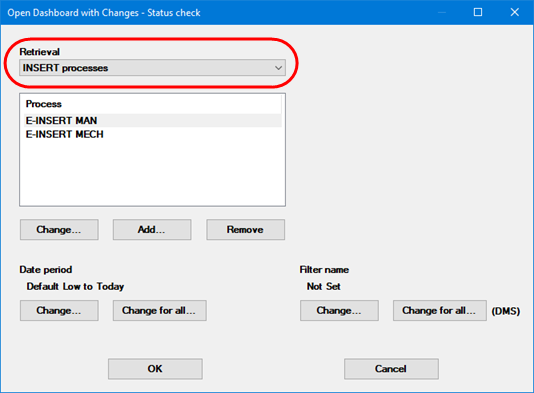
For the retrieval you selected, do one or more of the following:
Any changes you make to a dashboard using the Open Dashboard with Changes window are only temporary. If you want to make the changes permanent, you must edit the dashboard.