 If
you plan to perform Short Run analysis of your data, you will want to
reserve at least one of the first six traceability fields to use for a
Short Run
index.
If
you plan to perform Short Run analysis of your data, you will want to
reserve at least one of the first six traceability fields to use for a
Short Run
index.Traceability information is text that is stored with each GainSeeker data record. It can help you track where your data is coming from and help to pinpoint sources of variation.
|
Contents [Hide] |
GainSeeker is automatically installed with six traceability fields: Lot, Shift, Department, Machine, Cavity, and Operator. You can change any of these labels to better suit your organization, and you can add up to 42 more traceability fields for a maximum of 48.
All traceability fields can hold values up 30 characters long (or more), except for the second traceability field in the list (labeled Shift by default) which stores only one character (such as 1, 2, or 3 for Shift 1, 2, or 3).
 If
you plan to perform Short Run analysis of your data, you will want to
reserve at least one of the first six traceability fields to use for a
Short Run
index.
If
you plan to perform Short Run analysis of your data, you will want to
reserve at least one of the first six traceability fields to use for a
Short Run
index.
In the System Administration module, click the Configurations tab and browse to:
Configurations | (configuration name) | Lists, Standards, and Tables | Traceability labels and lists
Right-click the Traceability labels and lists setting.

This opens the Traceability Labels and Lists window, where you can configure both traceability field labels and their predefined lists of values.
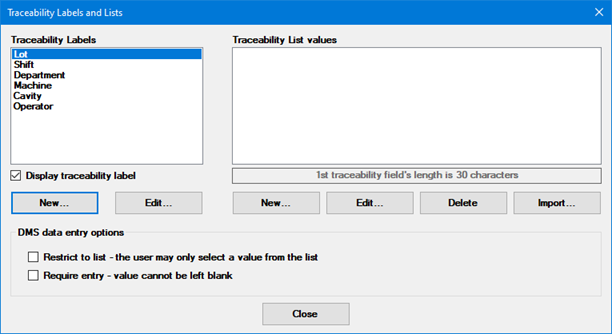
You will use the Traceability Labels list, and the New and Edit buttons below it, to create and change these labels.
You can also use the Display traceability label check box to hide an unused traceability field from other GainSeeker modules.
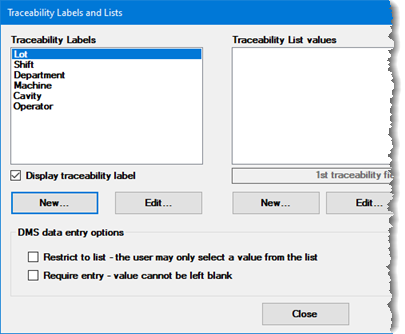
To create a new traceability field label, click New and then type the desired label for this traceability field. Click OK to finish, or click Add Next to continue adding more traceability labels.
 The
following words are reserved by GainSeeker and should not be used as traceability
labels:
The
following words are reserved by GainSeeker and should not be used as traceability
labels:
|
|
|
To edit an existing label, click its name in the list of Traceability Labels and then click Edit.
You cannot delete an existing label, but you can hide it from other GainSeeker modules by clicking its name and then clearing the Display traceability label check box. If desired you can also edit this label to contain a blank value, which will display [Not Set] in this list of Traceability Labels.
For the legacy modules DMS Data Entry and SPC Data Entry, you can set options for entering DMS traceability data. These options are applied separately for each field in the Traceability labels list.
To allow inspectors to only select values from a predefined list of traceability values, click the name of the label and then select the Restrict to list check box. To allow inspectors to type a value or select it from the predefined list, clear this check box.
To require inspectors to enter a value for a traceability field, click the name of the label and then select the Require entry check box. During data entry, leaving this field blank will display an error message.
In the System Administration module, on the Configurations tab, you can display a list of the traceability labels for one configuration or for all configurations. This list can be copied to the clipboard and pasted into another destination such as a document or email.
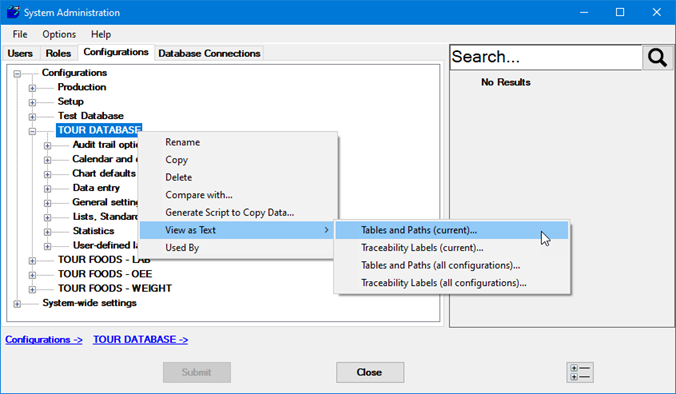
To view and copy the traceability labels for one configuration, right-click the desired configuration, point to View as Text, and then click Traceability Labels (current).
For all configurations, right-click any configuration, point to View as Text, and then click Traceability Labels (all configurations).