 This topic contains information about the Transfer Utility, which is being phased out from GainSeeker Suite. It is still available for use in version 8.3, but is being replaced by the new Report Transfer function in the GainSeeker Utility module.
This topic contains information about the Transfer Utility, which is being phased out from GainSeeker Suite. It is still available for use in version 8.3, but is being replaced by the new Report Transfer function in the GainSeeker Utility module. This topic contains information about the Transfer Utility, which is being phased out from GainSeeker Suite. It is still available for use in version 8.3, but is being replaced by the new Report Transfer function in the GainSeeker Utility module.
This topic contains information about the Transfer Utility, which is being phased out from GainSeeker Suite. It is still available for use in version 8.3, but is being replaced by the new Report Transfer function in the GainSeeker Utility module.
To export a GainSeeker file:
Launch the Transfer Utility module and log in to the configuration that contains the file to be exported.
To export an SPC file, click the SPC tab. To export a DMS file, click the DMS tab. To export a Dashboard file, click the Dashboard tab.
Click the Transfer Files of Type list, and then click the type of file you want to export.
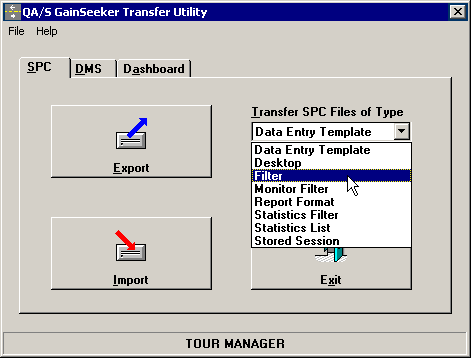
Click Export.
Click the name of the item you want to export.
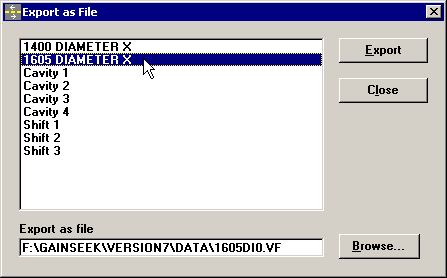
The Export as file box displays the folder and underlying file name for the GainSeeker item you selected.
In the Export as file box, specify a different folder and/or file name to which a copy of this file will be exported.
![]()
|
|
Click Export.
After the file has been exported, a Successful export message displays. Click OK to close this message.
Click Close.
For information on importing this file to another configuration or at another location, see Import a single file.
More: