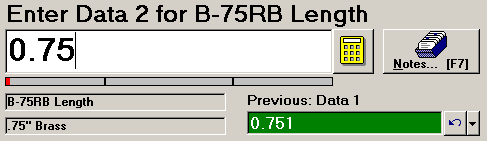
If the data subgroup you are entering should be marked as the first in a new series, such as a new job run, you can mark the subgroup as an anchor point.
To mark the subgroup as an anchor point before saving the subgroup, follow the steps below:
If you are entering data for multiple standards, make sure you are in an input cell for the standard containing the subgroup you want to set as an anchor point.
By default, the data entry screen will display the name of the current standard above and below the input cell.
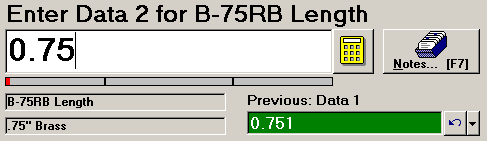
In this example, you can set an anchor point for the data subgroup being saved for the standard B-75RB LENGTH.
Click the Notes button or press F7 to display the Note and Corrective Action screen.
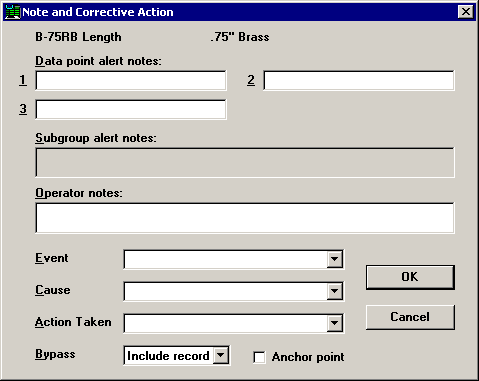
In PDA mode , click the CA tab.
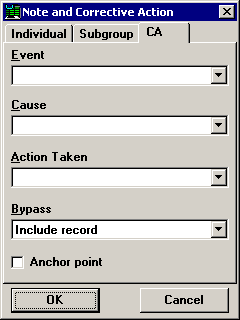
To mark this subgroup as an anchor point, select the Anchor point check box.
After setting the anchor point, you may also add an Operator Note, Event, Root Cause, Action Taken, or Bypass information to this data subgroup.
To close the Note and Corrective Action screen, click OK or press ENTER.