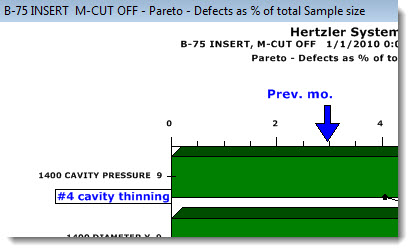
Some information in this topic may be specific to the GainSeeker Charts module.
You can add arrows to a chart before saving, sending, or printing it. The blue text on this example is user-added text along with an added arrow (see adding text to charts for more information):
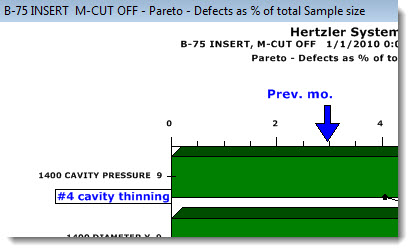
|
Contents [Hide] |
 Added text and arrows only remain on the chart until the chart is refreshed. For more information, see Refreshing Charts with Text or Arrows
Added text and arrows only remain on the chart until the chart is refreshed. For more information, see Refreshing Charts with Text or Arrows
Expand or shrink the chart window to the size you want to send, save, or print. (To resize the chart window, click a corner of it and drag it larger or smaller.)
Position your cursor on the chart where you want to add an arrow.
Right-click on the chart and choose Add Text... from the right-click menu that displays.
The Add Text to Chart dialog box opens with the Text tab displayed.
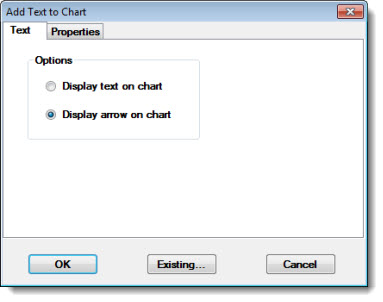
Click the Display arrow on chart option button if it is not already selected.
Click the Properties tab to specify details about how the arrow will display on the chart.

To change the length of the Arrow Tail, click and drag the selector in the Arrow Tail Length box.
To change the size of the Arrow Head, click and drag the selector in the Arrow Head Size box.
To change the color of the arrow, click Arrow color and select a color from the Color dialog box that opens.
To change the direction the arrow points, click Direction and select a direction from the Enter Value dialog box that opens.
Click OK to apply your selections to the chart.
To move added text or an added arrow on the chart: