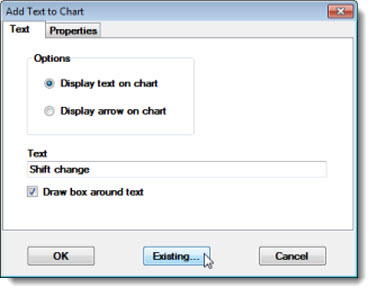
Some information in this topic may be specific to the GainSeeker Charts module.
You can change the properties of text or arrows that you have added to a chart, including the text content and the direction the arrow points.
|
Contents [Hide] |
Right-click on a chart and select Add Text... from the right-click menu that displays.
The Add Text to Chart dialog opens.
Click Existing... :
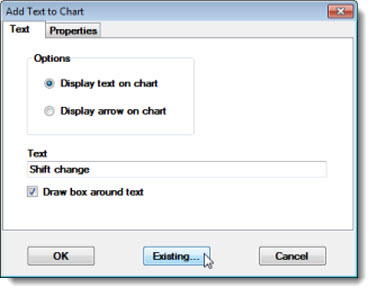
The Select Item to Edit dialog opens.
Double-click the arrow or text item that you want to edit.
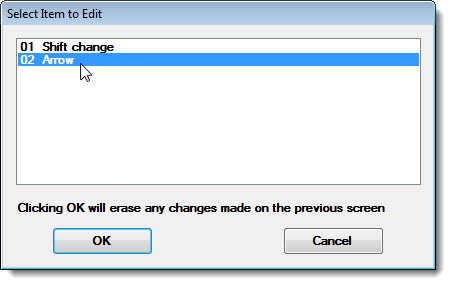
The Add Text to Chart dialog displays.
Modify any settings for that item on the Properties tab, then click OK to save your changes.
To move added text or an added arrow on the chart:
 Added text and arrows only remain on the chart until the chart is refreshed. For more information, see Refreshing Charts with Text or Arrows
Added text and arrows only remain on the chart until the chart is refreshed. For more information, see Refreshing Charts with Text or Arrows